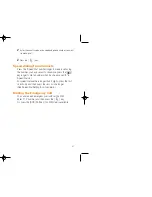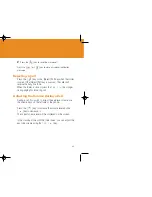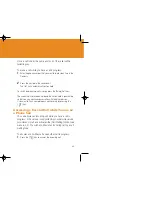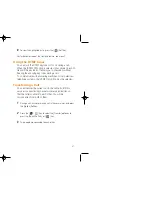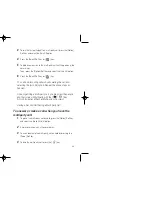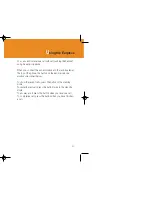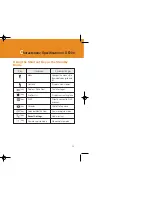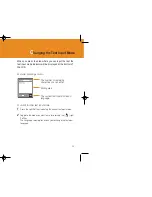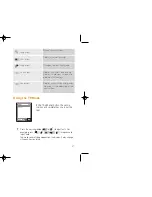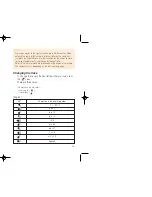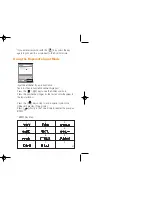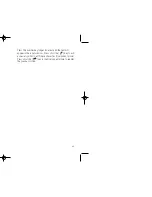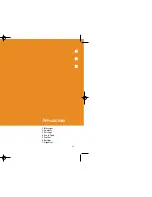59
The cursor moves to the right when you press a different key. When
entering the same letter twice or a different letter on the same key,
just press the Right key or wait a few seconds for the cursor to move
to the right automatically, and then enter the next letter.
Refer to the table for more information about the characters available.
The characters vary, depending on the text input language.
NOTE
58
2
Enter the whole word before editing or deleting any keystrokes.
3
Upon searching a word, input the next text.
4
If you fail to search a word, press the [ ] key to search which
text can be typed in. If several texts are searched, the text in thze
most frequently used will be listed first.
5
Continue entering the next word.
Using the Multi-tap Mode
When typing in the Multi-tap mode, press the key labelled
with the target letter:
- Press the key once for the first letter.
- Press twice for the second letter.
- And so on
Example
: To display the letter “C”, quickly press the [2] key three times. To
display the letter “K”, press the [5] key twice. This method is called
by Multi-tap typing.
Changing the Case
To change the case of the next letter(s) that you type, press
the [ ] key.
There are three cases:
- Lower case (no indicator)
- Initial capital ( )
- Capital lock ( )
KEY
Characters in the displaying order
[English ]
. , - ? ! ' @: 1
a b c 2
d e f 3
g h i 4
j k l 5
m n o 6
p q r s 7
t u v 8
w x y z 9
Space 0
GF-200-8-12 2004.8.13 6:46 PM 페이지58
Summary of Contents for GF 200
Page 1: ......
Page 55: ...109 View of Java Application Memory Select 2 Memory Info to see the memory used ...
Page 67: ...133 ...
Page 68: ...135 ADVANCED 1 WAP 2 Infrared Port 3 SIM Toolkit ...
Page 71: ...141 This menu can vary depending on SIM and the network services SIM Toolkit ...
Page 78: ...155 Memo ...