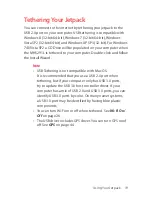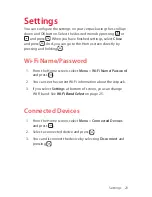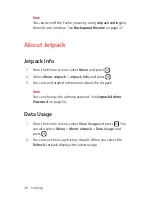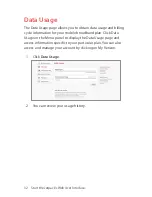18 Using Your Jetpack
Connecting to Your Jetpack
To connect with your Jetpack using Wi-Fi, your computer, tablet, or
other Wi-Fi enabled devices need Wi-Fi capability. Your default Wi-Fi
Name (SSID) and Wi-Fi Password can be found on the display upon
initial power up and within your Jetpacks
Menu
>
Wi-Fi Name/
Password
option at anytime.
1. Turn on your computer and Jetpack.
2. On your computer, use the Wi-Fi manager (Windows OS) or
AirPort menu bar icon (Max OS) to connect to the wireless
network named Verizon-291LVW-XXXX.
Tip!
The steps to connect to a Wi-Fi network vary depending
on your operating system and whether you use the native
application or third-party software. Generally, you click an
icon in the Windows notification area where you can select
View Available Wireless Networks
, or click the Airport icon
in the menu bar on a Mac. If you are unfamiliar with wireless
networking on your computer, consult your computer’s or
network administrator help system.
3. Connect to the Wi-Fi network name shown on Jetpack display
under
Menu
>
Wi-Fi Name/Password
. The Wi-Fi network
name (SSID) is in the format Verizon-291LVW-XXXX, where
XXXX are four digits unique to your device.
4. Enter the 8-digit Wi-Fi password.
5. You can change device settings and passwords by connecting
to
http://my.jetpack
and Signing In with the default
Wi-Fi/
Admin password
. (See
Jetpack Settings
on page 34)