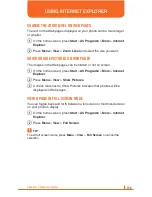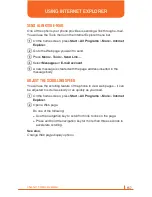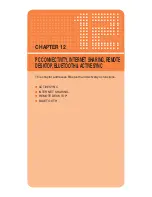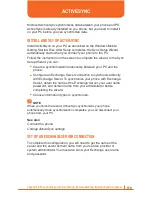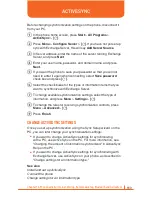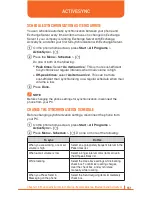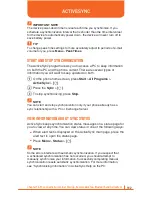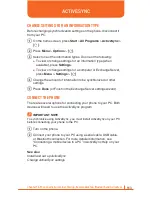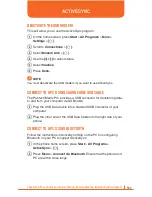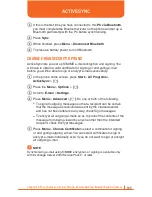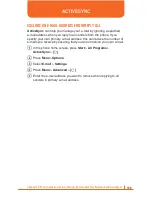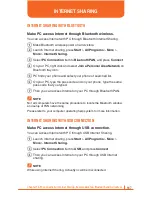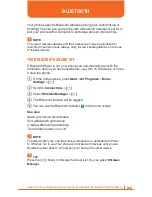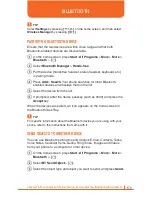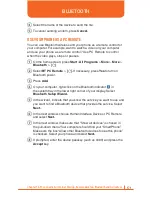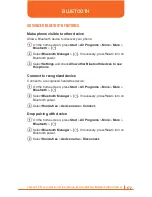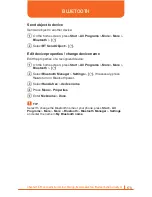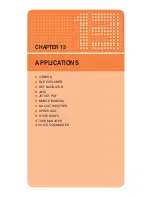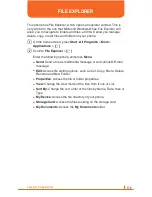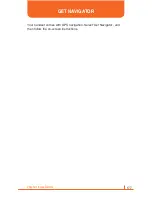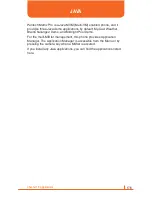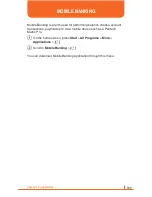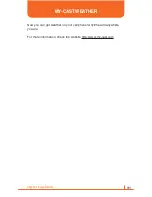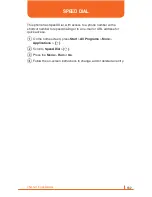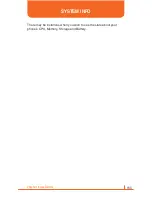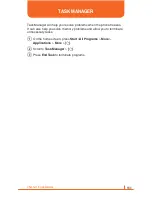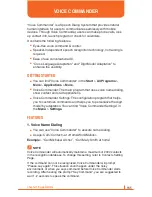170
Chapter 12. PC connectivity, Internet Sharing, Remote desktop, Bluetooth and ActiveSync
!
TIP
Select
Settings
by pressing
[
U
/
D
]
on the home screen, and then select
Wireless Manager
by pressing
[
L
/
R
]
.
PAIR WITH A BLUETOOTH DEVICE
Ensure that the two devices are within close range and that both
Bluetooth-enabled devices are discoverable.
1
On the home screen, press
Start
>
All Programs
>
More
>
More
>
Bluetooth
>
[O]
.
2
Select
Bluetooth Manager
>
Hands-free.
3
Put the device (handsfree headset, stereo headset, keyboard, etc.)
in pairing mode.
4
Press
Add
>
Search
. Your phone searches for other Bluetooth-
enabled devices and displays them in the list.
5
Select the device from the list.
6
If prompted, enter the device passkey (such as 0000) and press the
Accept
key.
When the devices are paired, an icon appears on the home screen in
the Bluetooth Task Tray.
!
TIP
For specific information about the Bluetooth device you are using with your
phone, refer to the instructions that came with it.
SEND OBJECTS TO ANOTHER DEVICE
You can use Bluetooth pairing to send Outlook E-mail, Contacts, Tasks,
Voice Notes, Calendar Items, Audiio, Ring Tones, Images and Videos
from your phone to a computer or other device.
1
On the home screen, press
Start
>
All Programs
>
More
>
More
>
Bluetooth
>
[O]
.
2
Select
BT Send Object
>
[O]
.
3
Select the object type and object you want to send, and press
Send.
BLUETOOTH