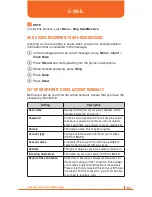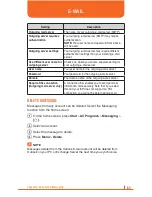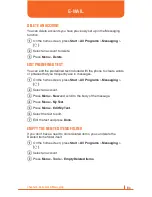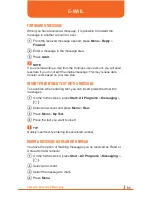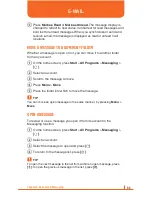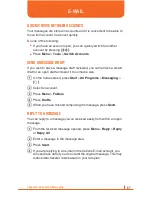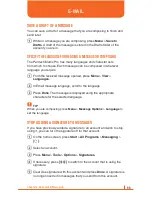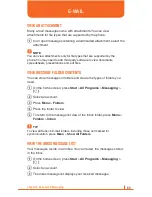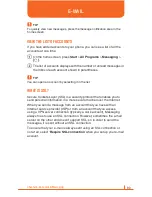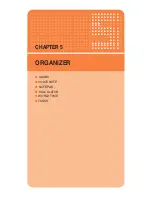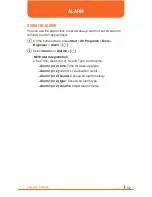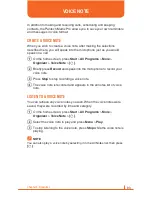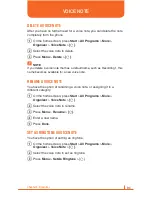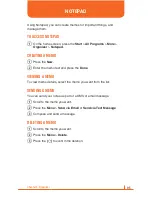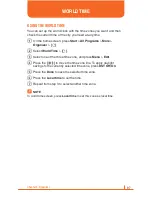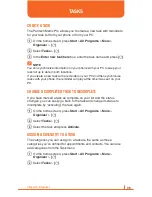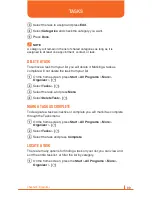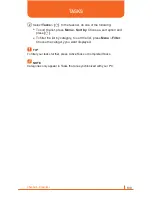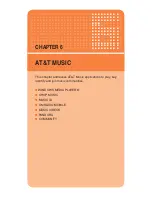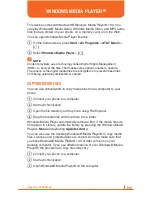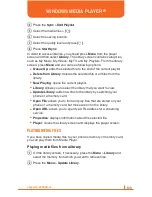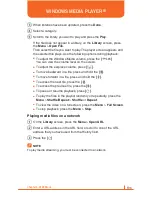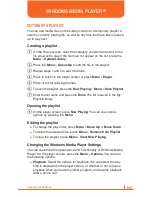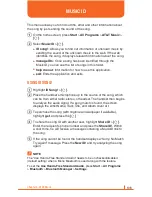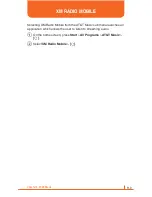96
Chapter 5. Organizer
USING THE CALCULATOR
Perform standard mathematical operations such as addition, subtraction,
multiplication, and division.
1
On the home screen, press
Start
>
All Programs
>
More
>
Organizer
>
[O]
.
2
Select
Calculator
>
[O]
.
3
Enter a number using the keypad.
4
Press
Menu
and choose the type of calculation to perform and
Equals to perform the operation, then press
[O]
.
!
TIP
Press
*
to enter a decimal. Use the navigation key to display the available
mathematical symbols: up for plus (+), down for minus (-), right for division
(/), and left for multiplication (x).
Press the [
#
] to make a negative number .
Press the [
C
] briefly to clear the last digit entered.
Press the
[Clear]
to clear the display.
CALCULATOR