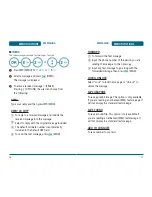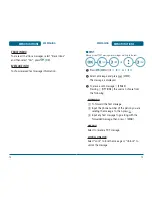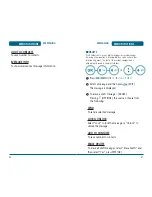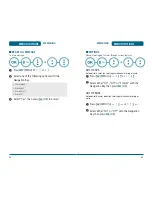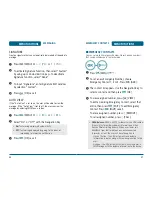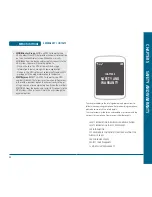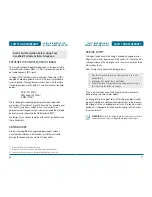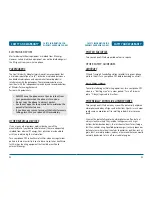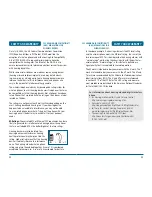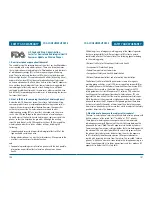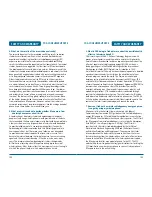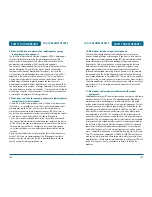MESSAGING
MENU FUNCTIONS
EXISTING USER
Dial *86 and press
.
At the recording, enter your 4 digit password, then
press
.
To listen to new messages, press
.
H
NEW TXT MSG
To send a new TXT message:
Press
[MENU]
or
.
Under “To”, input the phone number and
press
.
Under text filed, input a new text message.
(Please refer to page 33 for more details on
entering letters, numbers and symbols.)
75
•
By pressing
[ADD], you can choose from the following:
1. From Contacts:
Search for a phone number stored in
the Contacts list.
2. Recent Calls:
Search the phone number which is stored
in the recent calls list.
3. Groups:
Search the groups stored in the contacts list.
4. Number To Contacts:
To store the phone number
in contacts.
MENU FUNCTIONS
MESSAGING
74
To send the text message, press
[SEND].
•
If one of the fields is inserted in text msg field, the mes-
sage is saved in the draft box.
•
Input at least one text msg field to save in the draft box.
•
By pressing
[OPTIONS], you can choose from the
following:
1. Save As Draft:
To save message in draft folder.
2. Add Graphic:
Inserts simple graphic images in Text Msg.
3. Add Sound:
Inserts EMS sound in Text Msg.
4. Add Format Text:
To choose from the following:
Default:
Reset to default text setting.
Font Size:
To select “Small”, “Normal” or “Large”.
Font Style:
To select “Bold”, “Italic”, “Underline” or
“Strokeline”.
Text Colour:
To select one of the pre-installed 16 text
colours.
Text Back Colour:
To select one of the pre-installed 16
text back colours.
5. Quick Text:
Inserts already written sentences in Text Msg.
6. Priority:
To select “Normal” or “High”.
7. Cancel Msg:
To cancel message.
OR
Summary of Contents for PN-310
Page 1: ...User Guide PN 310 ...