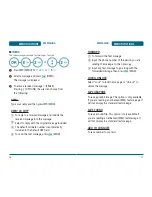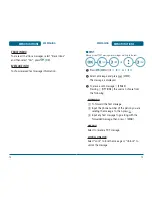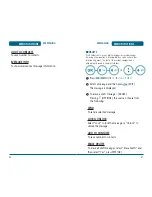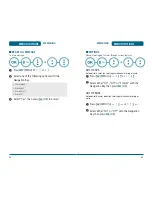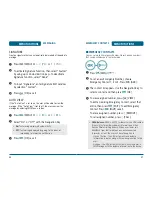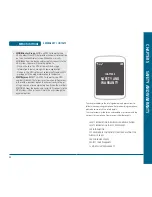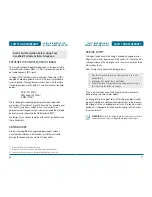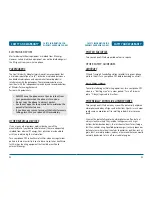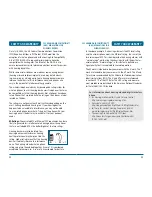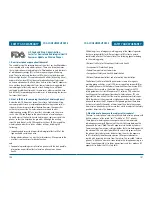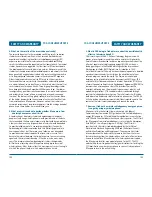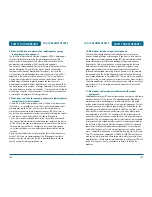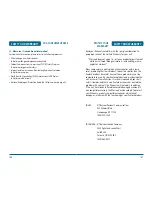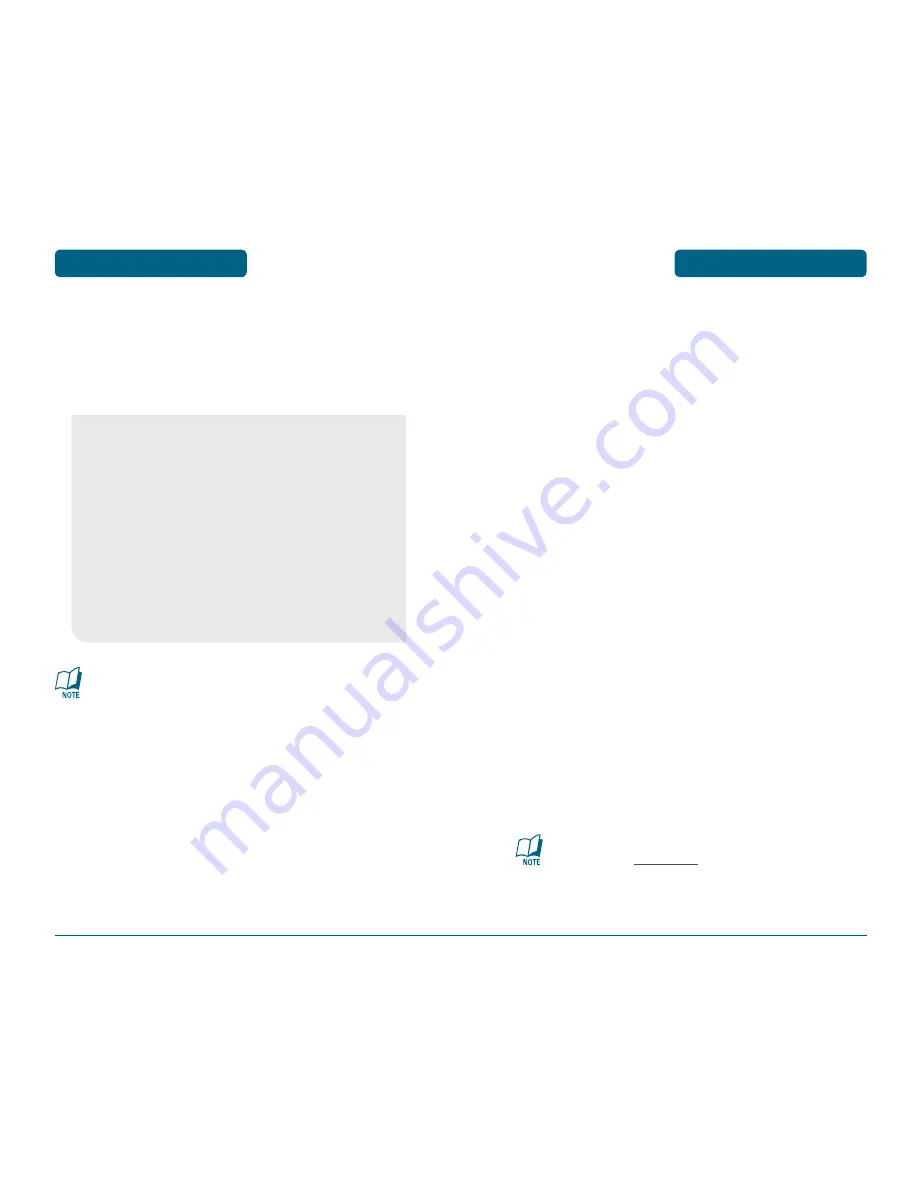
SAFETY INFORMATION FOR
FCC RF EXPOSURE
SAFETY AND WARRANTY
WARNING! READ THIS INFORMATION BEFORE USING
CAUTIONS
In August 1996 the Federal Communications Commission (FCC) of
the United States with its action in Report and Order FCC 96-326
adopted an updated safety standard for human exposure to radio
frequency electromagnetic energy emitted by FCC regulated
transmitters. Those guidelines are consistent with the safety
standard previously set by both U.S. and international standards
bodies. The design of this phone complies with the FCC guidelines
and these international standards. Use only the supplied or an
approved antenna. Unauthorized antennas, modifications, or
attachments could impair call quality, damage the phone, or result
in violation of FCC regulations. Do not use the phone with a
damaged antenna. If a damaged antenna comes into contact with
the skin, a minor burn may result. Please contact your local dealer
for replacement antenna.
BODY-WORN OPERATION
This device was tested for typical body-worn operations with the
back of the phone kept 2.0 cm. from the body with a belt
clip that contains metallic components. To maintain compliance with
FCC RF exposure requirements, use only belt-clips, holsters or s-
imilar accessories with which this device was tested. The use
of accessories that do not satisfy these requirements may not c-
omply with FCC RF exposure requirements, and should be avoided.
95
For more information about RF exposure, please visit the
FCC website at www.fcc.gov.
WARNING
•
This product contains a chemical known to the State of
California to cause cancer.
•
This product contains a chemical known to the State of
California to cause birth defects or other reproductive
harm.
SAFETY AND WARRANTY
SAFETY INFORMATION FOR
WIRELESS HANDHELD PHONES
PRECAUTIONS
Your Handheld Portable Telephone is a high quality piece of
equipment. Before operating, read all instructions and caution-
ary markings on (1) AC Adaptor (2) Battery and (3) Product Using
Battery.
94
•
DO NOT use this equipment in an extreme environment
where high temperature or high humidity exists.
•
DO NOT abuse the equipment. Avoid striking, shaking or
shocking. When not using, lay down the unit to avoid
possible damage due to instability.
•
DO NOT expose this equipment to rain or spilled beverages.
•
DO NOT use unauthorized accessories.
•
DO NOT disassemble the phone or its accessories. If service
or repair is required, return unit to an authorized Pantech
cellular service center. If unit is disassembled, the risk of
electric shock or fire may result.
•
DO NOT short-circuit the battery terminals with metal items
etc.
Summary of Contents for PN-310
Page 1: ...User Guide PN 310 ...