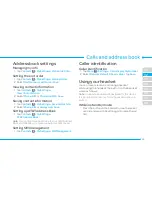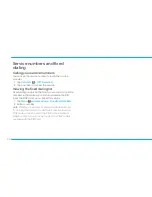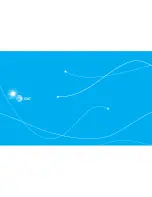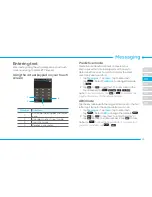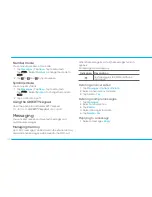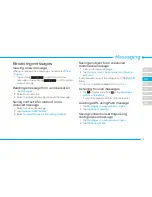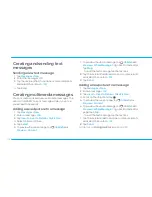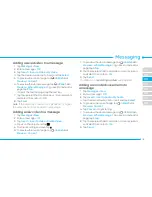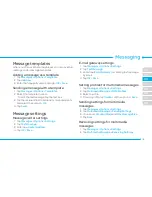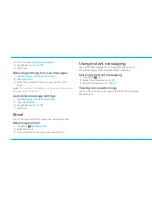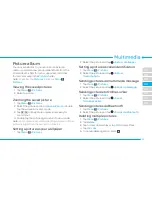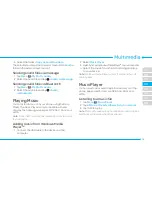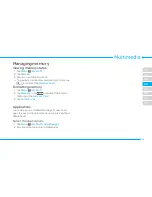42
Creating and sending text
messages
Sending a new text message
1. Tap
Messages
>
New
.
2. Enter the message >
OK
.
3. Tap the recipient field to add one or more recipients
and select the contact >
OK
.
4. Tap
Send
.
Creating multimedia messages
You can create and send new multimedia messages. The
size limit is 600KB. An error message will alert you once
you exceed the capacity.
Adding a saved picture to a message
1. Tap
Messages
>
New
.
2. Enter a message >
OK
.
3. Tap
Insert
>
Insert a Picture
>
My Picture
.
4. Select Folder or Picture.
5. Tap
Select
.
6. To preview the current page, tap in
Slide
field
>
Preview
>
Current
.
7. To preview the whole message, tap in
Slide
field
>
Preview
>
Whole Message
. To go back to text editor,
tap
Stop
.
- To edit the text message, tap the text box.
8. Tap the recipient field to add one or more recipients
and select the contact >
OK
.
9. Tap
Send
.
Adding a new picture to a message
1. Tap
Messages
>
New
.
2. Enter a message >
OK
.
3. Tap
Insert
>
Insert a Picture
>
Take Picture
.
4. Focus on the object and tap
-
.
5. To preview the current page, tap in
Slide
field
>
Preview
>
Current
.
6. To preview the whole message, tap in
Slide
field
>
Preview
>
Whole Message
. To go back to text editor
page, tap
Stop
.
- To edit the text message, tap the text box.
7. Tap the recipient field to add one or more recipients,
and select the contact >
OK
.
8. Tap
Send
.
For details on
taking a picture
,
see page 50
.
Summary of Contents for Pursuit II
Page 1: ...User Guide...
Page 10: ...10 YPmobile Mobile Email Facebook AT TSocialNet...
Page 16: ......
Page 27: ......
Page 37: ......
Page 47: ......
Page 58: ......
Page 64: ......
Page 65: ...6 Connectivity 6 Connectivity Bluetooth UsingtheWeb SettingtheWeb sprofile...
Page 70: ......
Page 71: ...7 Settings 7 Settings Phone RingTones Display Touch SecurityLocks Reset TTY...
Page 75: ......