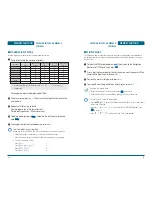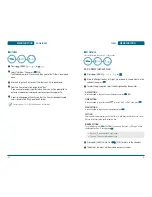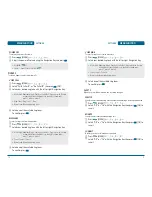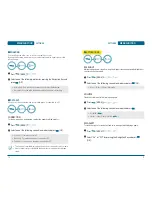58
59
DOWNLOADS
DOWNLOADS
H
RINGERS
Press
[MENU]
,
or ,
.
Select “Get New” then press
[OK].
The Mobile Browser will launch and take you to the “Ringers”
download menu.
Use the Navigation Key to select a ringer you wish to download.
From the item information page, select “Buy”.
If you have not previously purchased an item, you will be prompted to
enter your account password and create your purchasing profile.
A confirmation page will notify you that the ringer has been purchased
and is stored in the “My Downloads” folder. To download the ringer,
select “Download”.
Refer to page 111 for “Mobile Browser” information.
H
WALLPAPERS
Press
[MENU]
,
or ,
.
Select “Get New” then press
[OK].
The Mobile Browser will launch and take you to the “Wallpapers”
download menu.
Use the Navigation Key to select the Wallpapers you wish to download.
From the item information page, select “Buy”.
If you have not previously purchased an item, you will be prompted to
enter your account password and create your purchasing profile.
A confirmation page will notify you that the Wallpapers has been pur-
chased and is stored in the “My Downloads” folder. To download the
Wallpapers, select “Download”.
Refer to page 111 for “Mobile Browser” information.
H
DOWNLOADING APPLICATIONS
Press
[MENU]
,
or ,
.
Select “Get New” with Navigation Key and press
[OK].
The phone will access your service provider’s server.
Follow the prompt to download applications.
Refer to page 111 for “Mobile Browser” information.
MENU FUNCTION
MENU FUNCTION
•
When a prompt appears, press
to proceed or
to cancel.
Summary of Contents for TX-1000C
Page 1: ...REV 00 00000000000...
Page 2: ...User Guide TX 1000C...
Page 69: ...134 135 MEMO MEMO...
Page 70: ...136 137 MEMO MEMO...