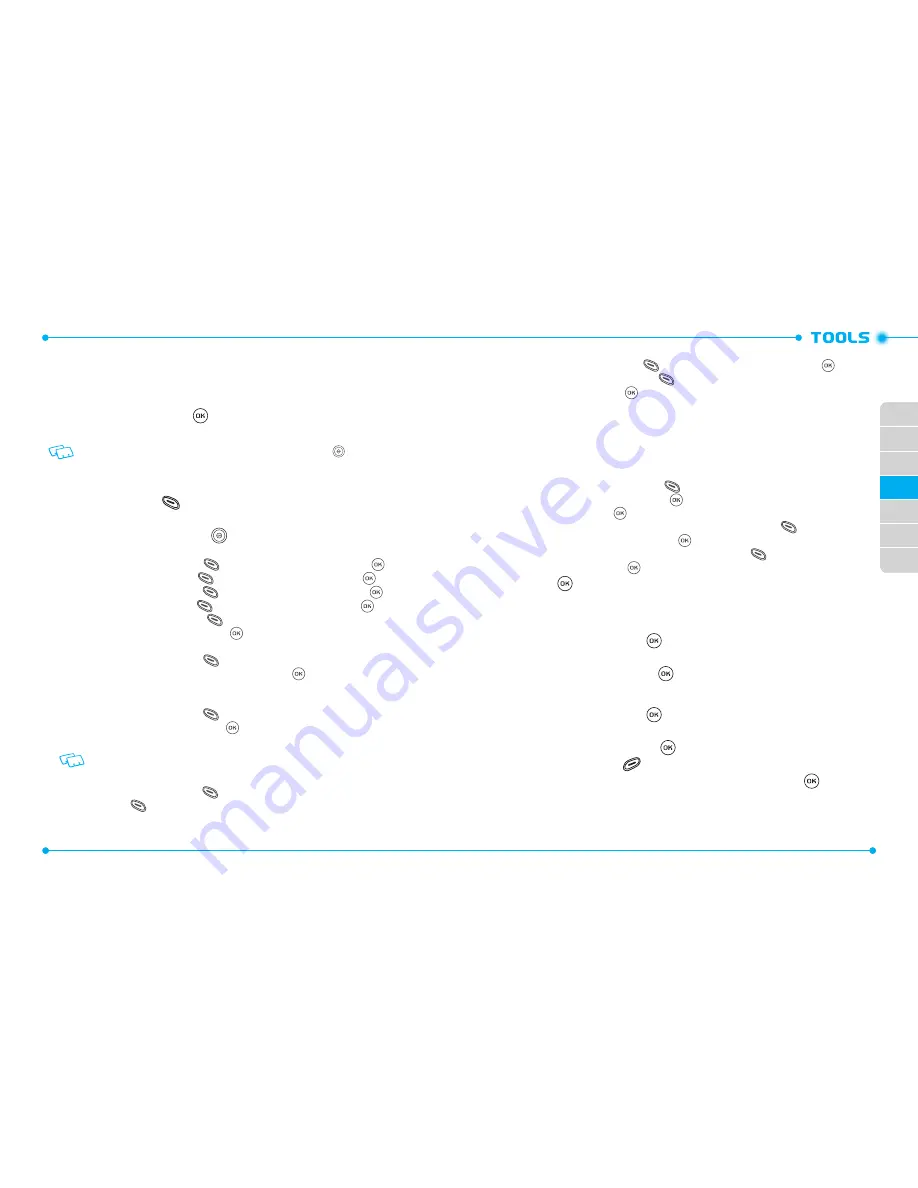
74
74
01
02
03
05
06
07
04
75
01
02
03
05
06
07
04
CALENDAR
The Calendar tool provides easy and convenient access to your schedule. Simply store
your appointments and your phone will alert you.
1. Slide the phone up, press the Key
[
MENU
], then press
9. Settings & Tools
,
3. Tools
,
4. Calendar
.
From idle mode, slide the phone up and press the Directional Key right to access
the
My Shortcuts
menu, and press
4. Calendar
.
2. Highlight the scheduled day.
3. Press the Left Soft Key
[
New
].
4. The Subject field is highlighted. Enter the name of the event using the QWERTY
Keypad. Press the Directional Key
down to set the other fields for the event:
•
Subject
: Enter subject of the schedule.
•
Start Time
: Press the Left Soft Key
[
Set
] , set the start time and press the Key.
•
End Time
: Press the Left Soft Key
[
Set
] , set the end time and press the Key.
•
Start Date
: Press the Left Soft Key
[
Set
] , set the start date and press the Key.
•
End Date
: Press the Left Soft Key
[
Set
] , set the end date and press the Key.
•
Recurrence
: Press the Left Soft Key
[
Set
] and select the recurrence of the event from
the following, and press the Key.
None
/
Daily
/
Every X Days
/
Weekly
/
Monthly
/
Yearly
•
Alert Time
: Press the Left Soft Key
[
Set
] and select the alert time before the event
takes place from the following, and press the Key.
On Time
/
15 minutes before
/
30 minutes before
/
45 minutes before
/
1 hour before
/
3 hours before
/
5 hours before
/
1 day before
•
Reminder
: Press the Left Soft Key
[
Set
] and select a reminder before the event from
the following, and press the Key.
Off
/
Once
/
Every 2 minutes
/
Every 15 minutes
If you do not set a reminder, but you do set an alert time, you won’t hear the alert
tone unless a reminder is chosen.
•
Alert Tone
: Press the Left Soft Key
[
Set
] to select a new ringtone. Press the Left Soft
Key
[
Play
] to play a ringtone.
•
Vibrate
: Press the Left Soft Key
[
Set
] and select
On
or
Off
, and press the Key.
•
Event Type
: Press the Left Soft Key
[
Set
] and select a event type from the following,
and press the Key.
Event
/
Important
/
Meal
/
Game/Practice/Exercise
/
Vacation/Holiday
/
Birthday
/
Anniversary
/
Business
/
Social
/
Medical/Dental
/
School
/
Concert/Performance
/
Play Date
/
Picnic/Outing
/
Personal
/
Phone Call
/
Must Attend
/
Travel Required
/
Needs Preparation
/
Woman
/
Man
/
Girl
/
Boy
/
Family
•
Attachment
: Press the Left Soft Key
[
Add
] and select
My Pictures
or
My Videos
to attach, and press the Key. Select the desired picture or video and
press the Key.
•
Location
: Enter the information of location. Press the Left Soft Key
[
Abc
] to select
the entry mode and press the Key.
•
Notes
: Enter memo of the schedule. Press the Left Soft Key
[
Abc
] to select the entry
mode and press the Key.
5. Press the Key [
SAVE
] to save it. The date of the event will be marked on
your calendar.
VIEW SAVED EVENT
1. Slide the phone up, press the Key [
MENU
], then press
9. Settings & Tools
,
3. Tools
,
4. Calendar
.
2. Choose the event then press the Key [
VIEW
]
ERASE SAVED EVENT
1. Slide the phone up, press the Key [
MENU
], then press
9. Settings & Tools
,
3. Tools
,
4. Calendar
.
2. Choose the event then press the Key [
VIEW
].
3. Press the Right Soft Key
[
Options
],
4. Erase
.
4.
‘ERASE EVENT?’
appears on the display. Select
Yes
and press the Key.
ERASE ALL PAST EVENTS
Allows you to delete past events from today.
Summary of Contents for Verizon Jest 2
Page 2: ...UserGuide...
Page 87: ...Gu adelUsuario...
















































