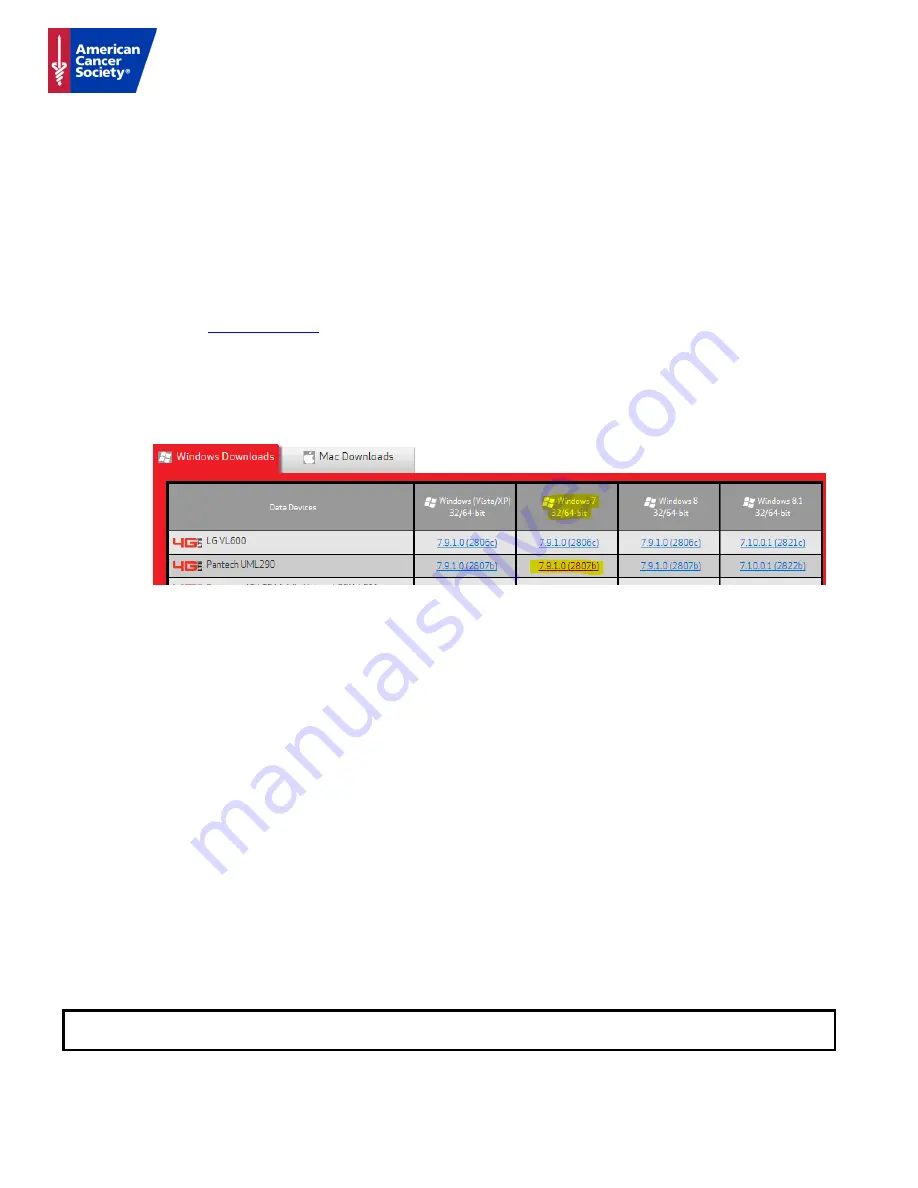
The Verizon Pantech UL290 USB Air Card device is activated, configured and ready for use. Before using the
UML290, you must properly install the UML290 VZ Access software.
Important Note
: The device should be used only for ACS Business purposes. The device comes with 5GB of
data per month. Test the device as soon as you receive it to ensure you are within the service area and the
device is working properly.
Do not plug in the device until after you install the software.
Install VZAccess Manager before plugging in the device.
Step 1: Access the VZ Access Manager for the Pantech UML290 Device.
•
Go to
http://vzam.net/#
.
•
Click on Download Now button. An instruction page with a product matrix will display.
•
Select the appropriate Windows or MAC software for your computer and the UML290 as shown in
the example below.
•
Click on download and follow the prompts once the software installation begins.
•
Accept the license agreement, minimum view, default destination folder, and typical install.
•
Then click on install and finish, when prompted.
•
Insert the device and use VZAccess Manager prompts to connect or disconnect.
•
VZAccess Manager can be found in All Programs if you chose not to have a short cut on your
desktop.
For Support Call: MTS @ 855-340-
3182; 24x7x365 except for New Year’s Day, Memorial Day, July 4
th
,
Labor Day, Thanksgiving Day and Christmas Day.
Return equipment within 7 business days after your event to: G Squared Wireless, Attn: ACS Device
Logistics, 750 Old Hickory Blvd, Building 1, Suite 130, Brentwood, TN 37027.
Damage, equipment failure, theft or loss of equipment or parts must be reported
immediately
to the MTS Help Desk
(
855-340-3182)
for protection of resources, network, and data. Do not attempt to repair or buy replacement parts.
Verizon Pantech UML290 USB Air Card
Quick Start Guide




















