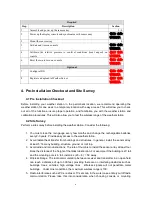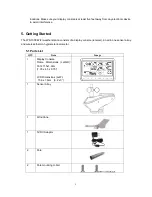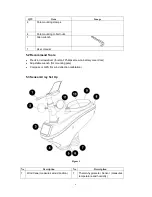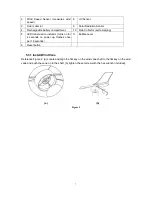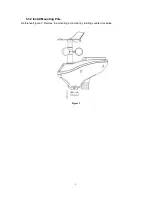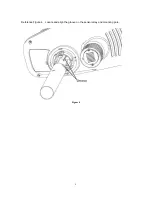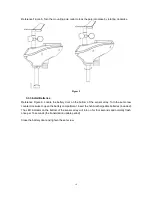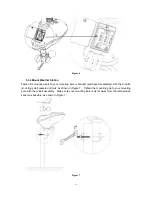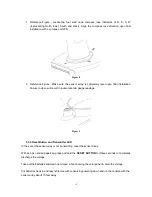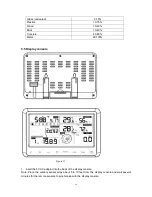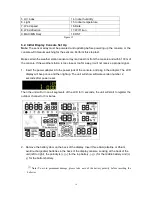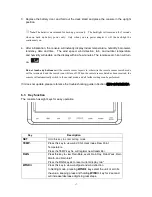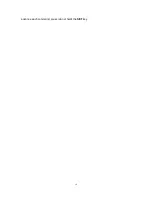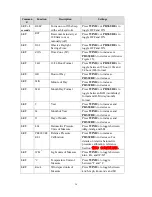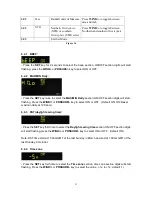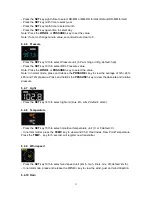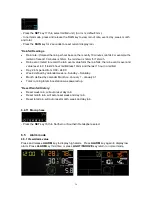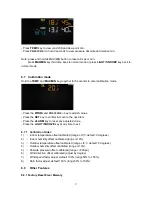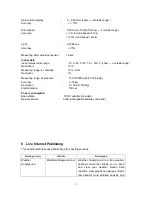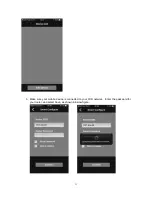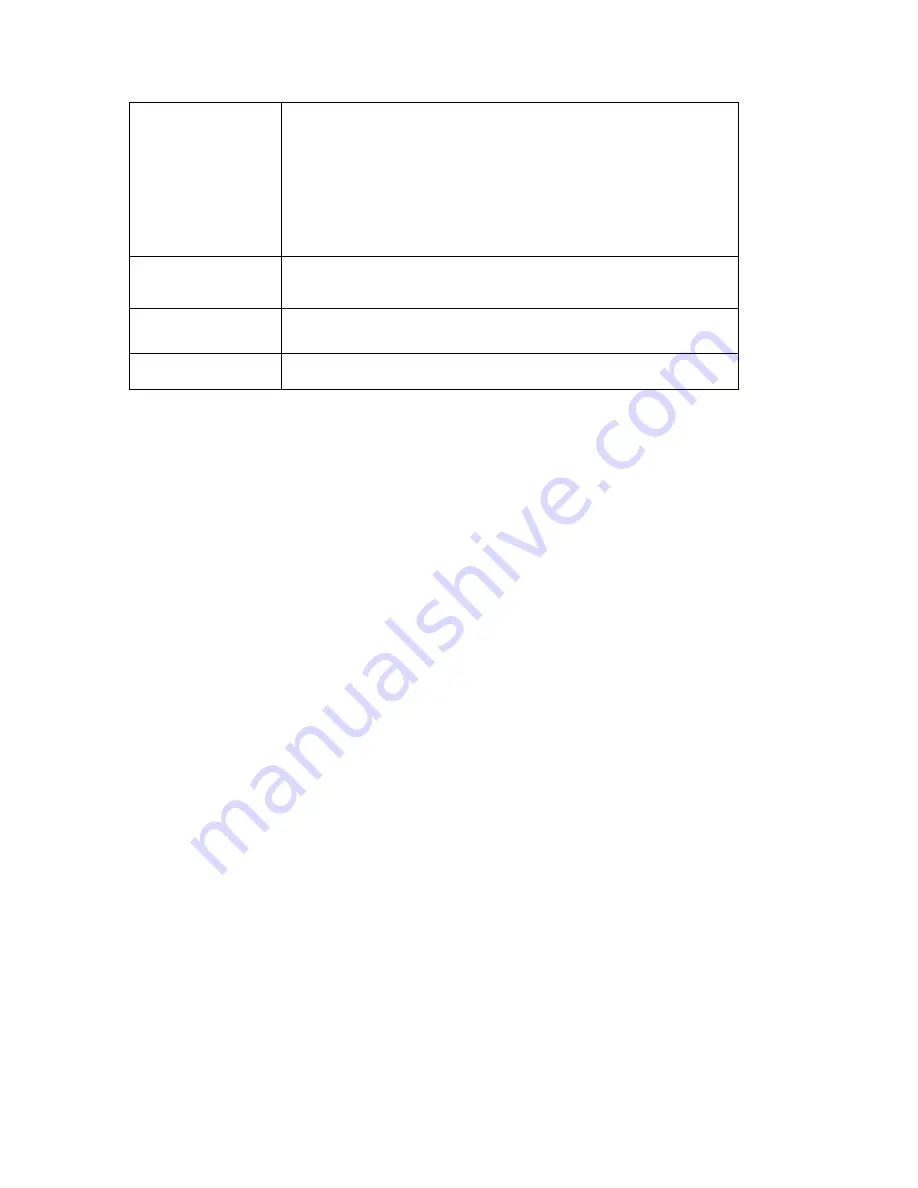
18
PRESSURE/-
Press this key to view Absolute Pressure average of 12hr, 24hr,
48hr and 72hr
Press and hold 2s this key to view the absolute and relative
pressure
In Setting mode, pressing
WIND/+
key select the unit or scrolls the
value; keeping press and holding
WIND/+
key for 2 second will
increase/decrease digits in great steps.
ALARM
Press this key to view the alarm value of Temperature /
Humidity/rain rate/rain day/wind
MAX/MIN
Press this key to view the MAX/MIN value of Temperature /
Humidity/rain rate/rain day/wind/UVI/LIGHT/Absolute Pressure
LIGHT /SNOOZE
Press this key to adjust LCD backlight brightness: HI/MID/OFF
Figure 13
*Rainfall Readings
Press RAIN key to view rain history:
Rain rate:
it forecast the rain per hour base on the recently 10 minute’s rainfall. For example: the
rainfall of recent 10 minutes is 12mm, the rain/hour is 12mm*6=72mm/h.
Rain event: It start to record the rain event value form the rain falls, the rain event is over and
value reset to 0 if last 24 hour rainfall less 1mm and the last 1 hour no rainfall.
Day: 24 hr period from 0:00 - 24:00.
Week: defined by calendar week i.e. Sunday
– Saturday.
Month: defined by calendar Month i.e. January 1 - January 31.
Total: running total since station was powered up
*Reset Rainfall History:
Reset week rain, will auto reset day rain
Reset month rain, will auto reset week and day rain.
Reset total rain, will auto reset month, week and day rain.
Note:
1) When power on, press
WIND/+
and
PRESSURE /-
key to reset the weather station and clear
all records memory, and clears all user settings to default.
2) When power on, press
TEMP.
key to skip receive RF signal.
3) The setting procedure can be exited at any time by either pressing the
LIGHT /SNOOZE
key
or waiting for the 30-second time-out to take effect.
6.4 Set mode
The Set Mode allows you to change date, time, units of measure and other important functions,
as referenced in Figure 14
Figure
.
To enter the Set Mode, press and hold the
SET
key for two seconds (
SET
+ 2 seconds). To