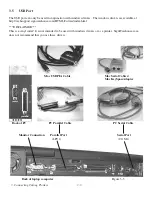Scale Length &
Width
This “Scaling” Feature is used to adjust the error
on the length and width, which may be caused by
the thickness of the media. The Denominator is
the actual length, and the Numerator is the ideal
length measured from the result. For example,
cutting a line with 500.0 mm length. The
procedure as follows:
1. Press the [LEFT ARROW] to choose the
Numerator and select 500.0 mm,
2. Cut the length by sending a graph fi le,
3. Measure the length then use the [RIGHT
ARROW] key to choose the Denominator and,
4. Press [UP ARROW / DOWN ARROW]
changes the calues to the actual length.
[Tool Select]
Set smoothing
cut
Enable this feature to make curves smoother.
Set Tangential
Mode
Provide the emulation tangential-cutting
technique with thicker media types and small
letter cuts.
Note: When the Offset value is setting at 0.000
mm Set Tangential Mode will automatically set-
ting at disable.
Disable
Pouncing
It makes perforated paper patterns that are used
together with a charcoal or chalk pounce bag.
The patterns will allow you to transfer an image
to surfaces for hand painting or cutting.
Place pouncing strip on the top of the cutting pad
to protect the cutting pad during pouncing.
Setting Range: 0mm-200 mm, for 0 mm is used
to disable the pouncing mode.
*
Pouncing tool is an optional item
Set Panel Setup
Setting to “Accept setup command”, the cutter
will not accept any set up command from the
software, the Force, Speed, Cutting Quality, and
Offset must directly changed from the Control
Panel of the cutter.
Save Parameter
It can save 4 patterns of cutting parameters for
later use.
Save 1 to 4
Pattern 1
Over Cut
It will cut an excess margin from the fi rst and last
line segments.
0.00mm- 1.00mm
0.05mm/step
0.00 mm
Restore default
It returns the settings values of the menu items to
factory-default values.
—
4. Operation Procedure 4-5