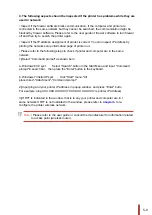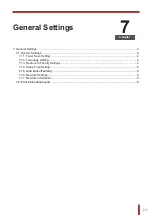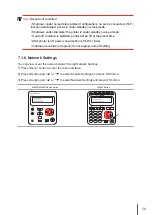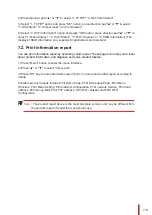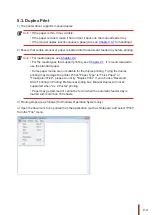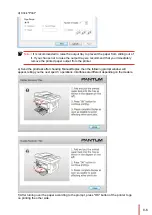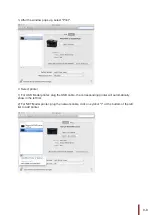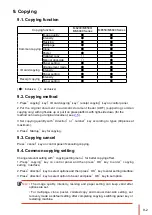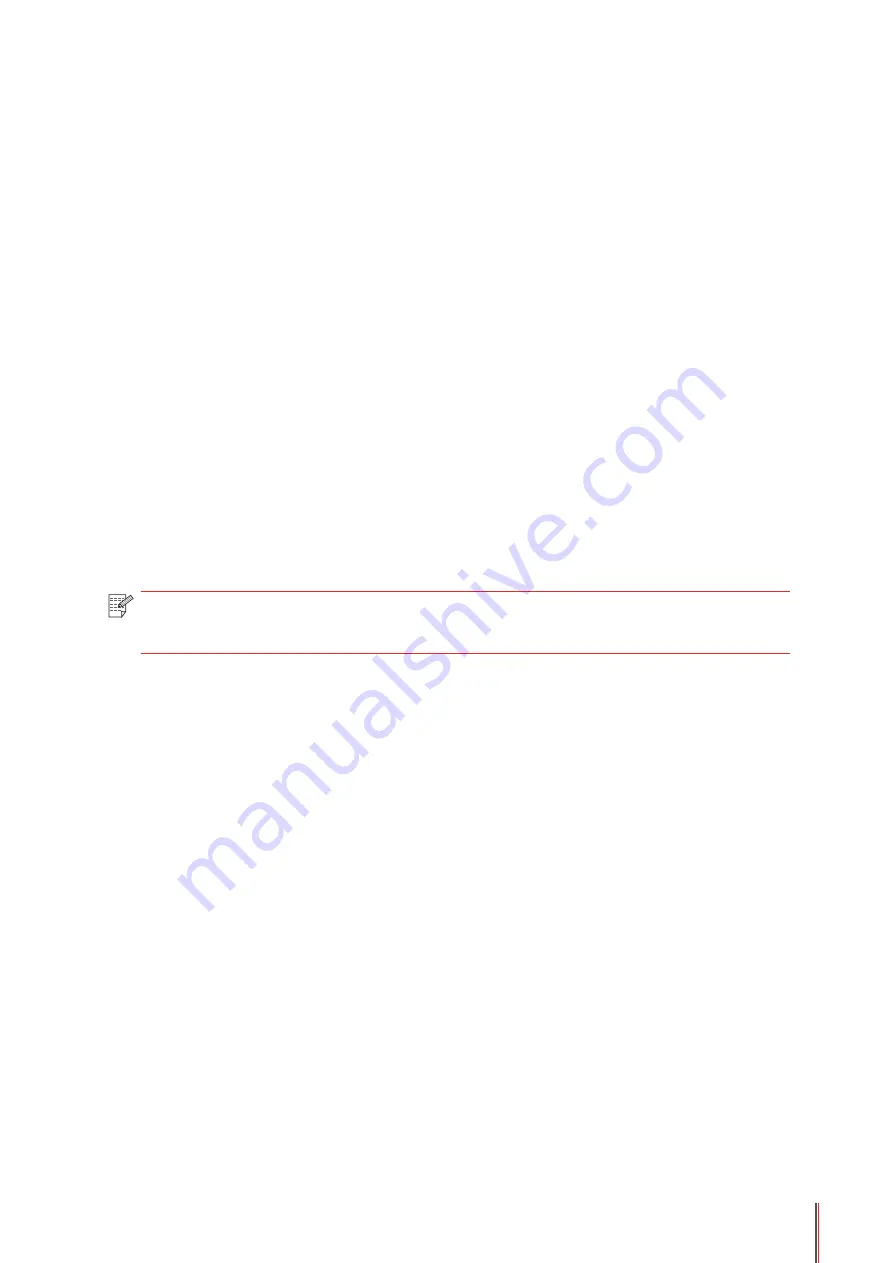
7-8
4) Press direction pad "▲" or "▼" to select "1. TCP/IP" "2. Wi
-
Fi Information".
5) Select "1. TCP/IP" option and press "OK" button, press direction pad "
▲
" or "
▼
" to select
"1. IP Address", "2. Subnet mask" and "3. Gateway".
6) Select "2. Wi
-
Fi Information" option and press "OK" button, press direction pad "
▲
" or "
▼
" to
select "1. M
ac
Address ", "2. Wi
-
Fi Status", "3. Wi
-
Fi Channel" or "4. SSID Information" (The
display of SSID Information only supports English letters and numbers).
1)
Press "Menu" button to enter the menu interface.
2)
Press "▲" or "▼" to select "Info.report".
3)
Press “OK” key to enter information report print. You can print product report according to
needs.
Printable product reports include Print Demo Page, Print information Page, Print Menu
Structure, Print Menu Setting, Print network configuration, Print network Service, Print mail
address, Print Group Mail, Print FTP address, Print Wi-Fi hotspot and Print Wi-Fi
Configuration.
Note:
•
The product report above is the most complete version, and may be different from
the product report of model that you actually use.
You can print information report by operating control panel. These pages can help you to learn
about product information, and diagnose and solve product failures.