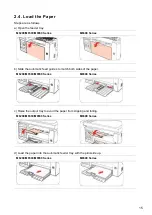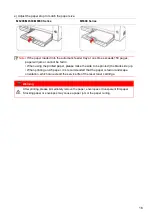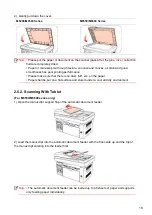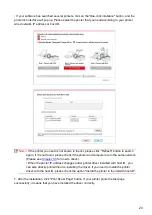Reviews:
No comments
Related manuals for M6503 Series

86
Brand: Oki Pages: 4
Sprite
Brand: Unimark Pages: 36

WPL608
Brand: Wasp Pages: 2

TS8250
Brand: Canon Pages: 521

TS5350i Series
Brand: Canon Pages: 456

ES9466 MFP
Brand: Oki Pages: 20

DRYPRO Model 793
Brand: Konica Minolta Pages: 156

T8024
Brand: Tally Pages: 266

CP-9500DW
Brand: Mitsubishi Pages: 2

5622 AG
Brand: Lanier Pages: 118

Magicolor 2530 DL
Brand: Konica Minolta Pages: 10

POROUS
Brand: Hitt Marking Devices Pages: 27

DP-520
Brand: Dascom Pages: 2

MS6000 MKII
Brand: Konica Minolta Pages: 102

varioPRINT 6000 TITAN Series
Brand: Canon Pages: 69

WS8400
Brand: Canon Pages: 224

Your MX892
Brand: Canon Pages: 29

iRC5185 Series
Brand: Canon Pages: 88