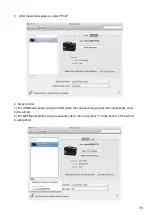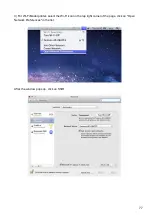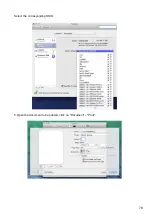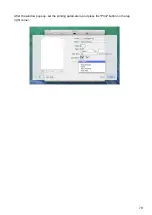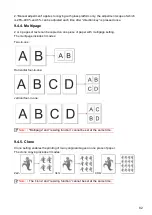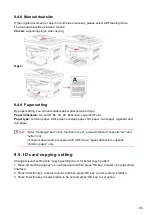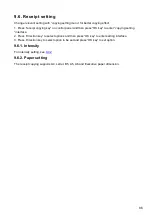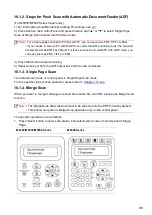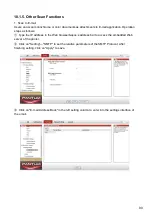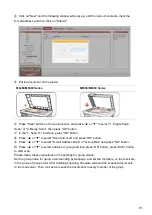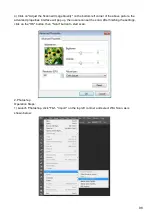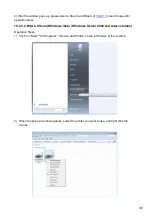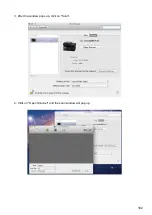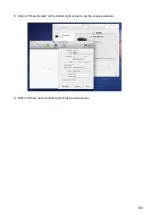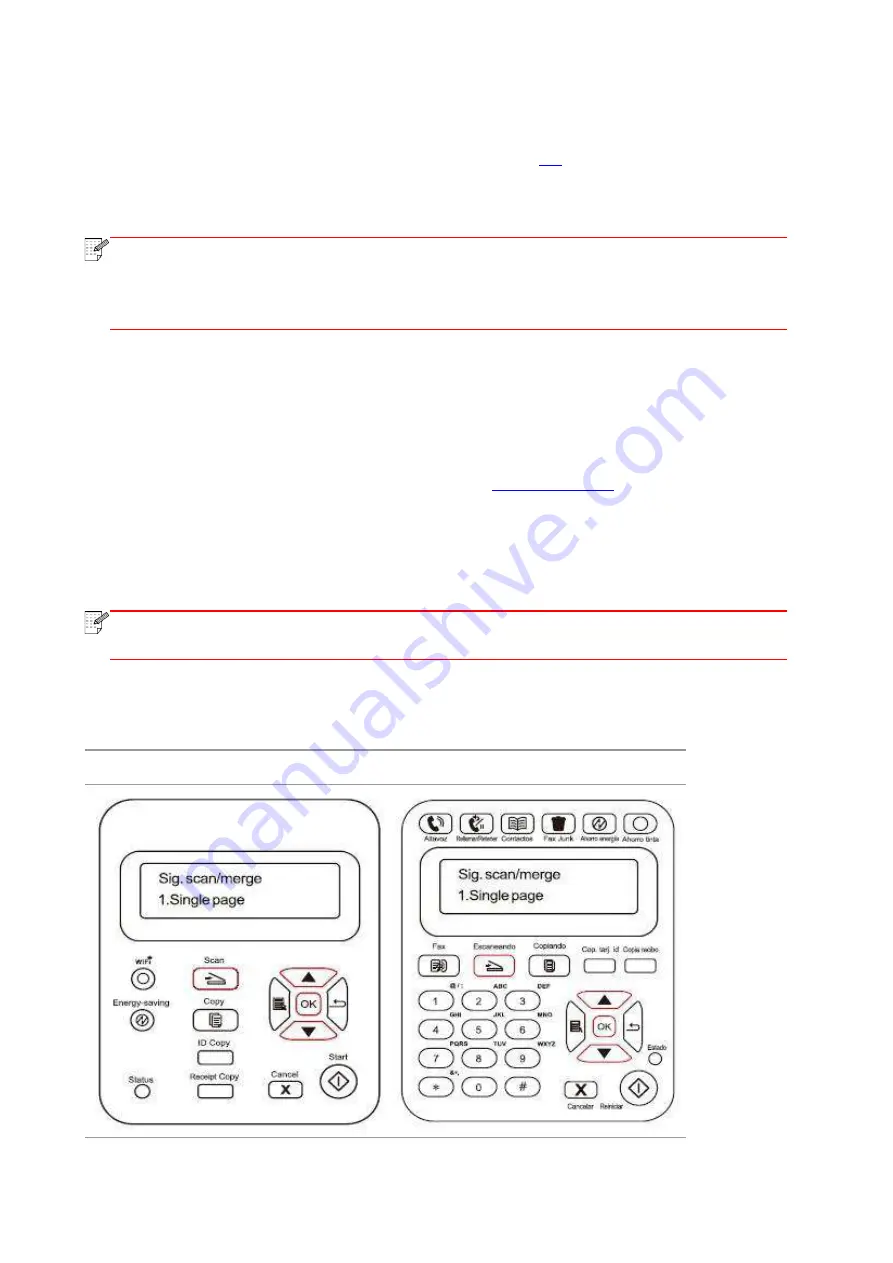
88
10.1.2. Steps for Push Scan with Automatic Document Feeder(ADF)
(For M6550/M6600 Series models only)
1) For information about Manuscript Loading Procedures, see
2) Press Scan on the Control Panel and press
direction pad "▲" or "▼" to select Single Page
Scan or Merge Scan to enter into the Scan mode.
Note:
• For a single page scanned to PC/E
-mail/FTP, you can save it as PDF, TIFF or JPEG.
• If you choose to scan to PC with N
-UP Scan under the ADF scanning mode, the scanned
documents will be PDFs by default; For those scanned to E-mail/FTP with N-UP Scan, you
can save them as PDF, TIFF or JPEG.
3) Press Start button to start scanning.
4) Paper comes out from the ADF output exit and the scan completes;
10.1.3. Single Page Scan
The default scan mode of control panel is Single Page Scan mode.
For the specific steps of scan operation, please refer to
10.1.4. Merge Scan
When you want to merge multi-page scanned documents into one PDF, please use Merge Scan
function.
Note:
• The Merge Scan allow the document to be scanned into the PDF format by default.
• This printer can perform Merge Scan operation only on the control panel.
The specific operations are as follows:
1. Press "Scan" button to enter scan status. The default scan mode of control panel is Single
Page.
M6200/M6500/M6550 Series
M6600 Series