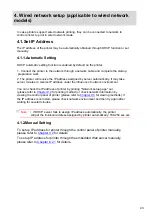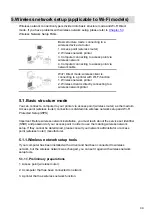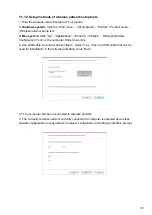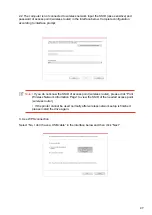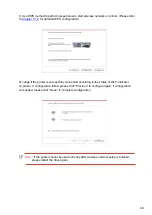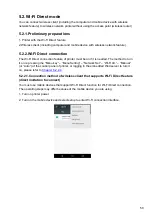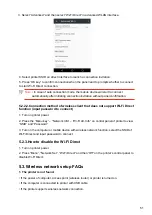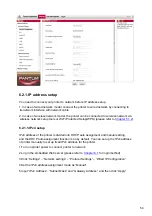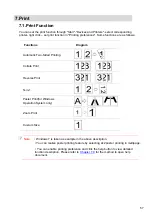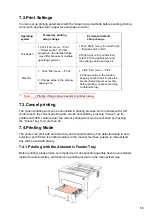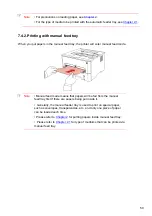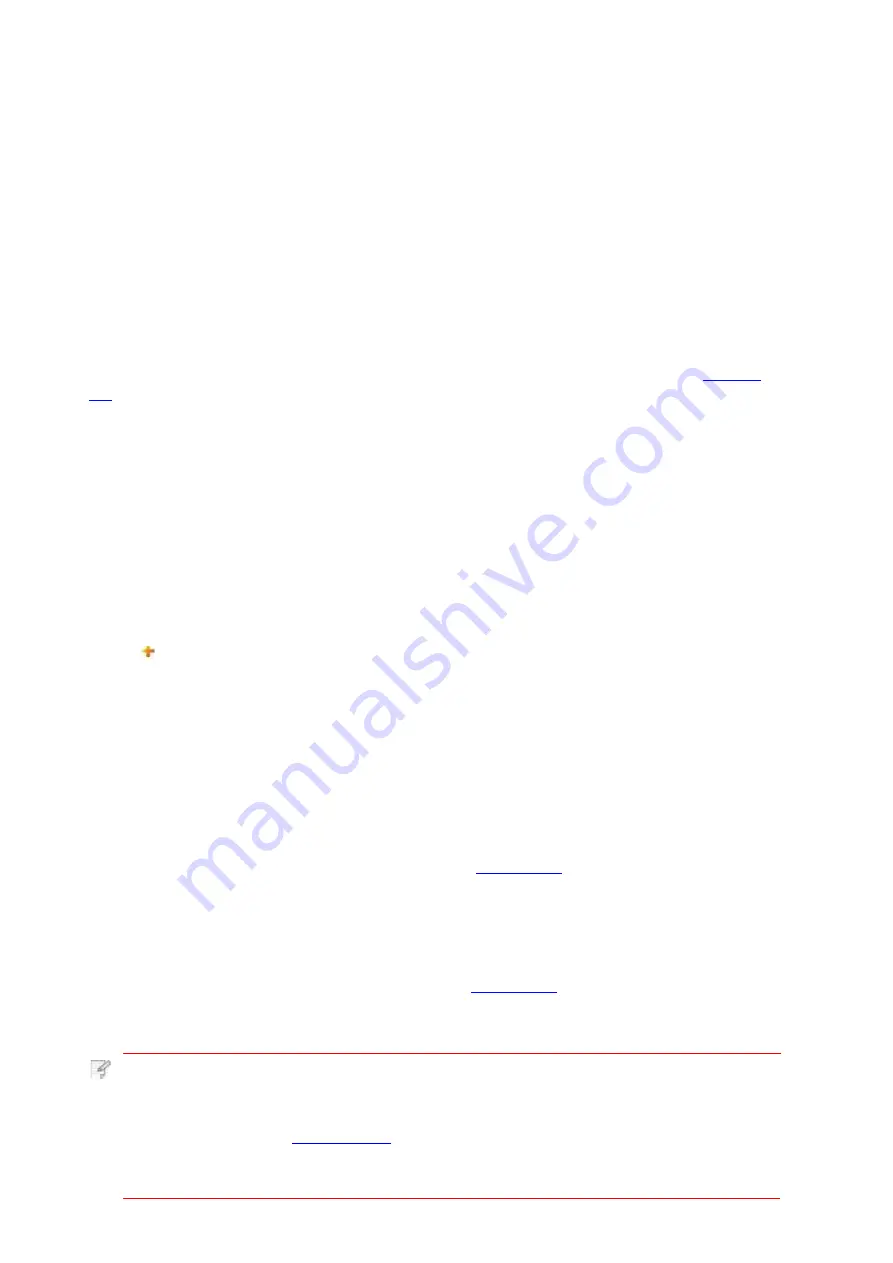
1. Click “Settings” – “Network settings” – “Wireless setup” – “Wi-Fi Direct”.
1)
Wi-Fi Direct is off as default. If it needs to be enabled, please tick “Enable P2P
pairing” and
then click “Apply”.
6.2.3.1.Set up e-mail notification
I. Set up SMTP client
1. Click “Settings” – “Network settings” – “Protocol Settings” – “SMTP”.
2. On SMTP page, input SMTP server address, set up the mailbox login name
and password
and then click “Apply”.
II. Add recipient address
You can add mail address contacts, set up e-mail notification, set up sleep time
and recover factory settings via machine setup page.
If you set up e-mail notification, an e-mail will be sent to the mail address specified by you
when abnormality such as paper out occurs. You can receive emails only if you made correct
email setup. Please consult your network administrator for detailed setup steps. You need to
log in the embedded Web server before setting up email notification (please refer to
1. Click “Settings” – “Machine settings” – “Address Book” .
2. Click “Add”, input recipient address and then click “Apply”.
III. Set up email notification
1. Click “Settings” – “Machine settings” – “E-mail Notification”.
2. Click button and select the email addresses you want to add in the list of contacts
popping out.
You can also tick “address X” (such as address 1) and input the email addresses you
want to add.
3. Tick the email addresses and notification contents you want to notify and then click “Apply”.
The default sleep time of printer is 1min and if you want to change it, you can set up via the
embedded Web server (the printer installed via network connection).
1. Log in the embedded Web server (please refer to
for login method).
2. Click “Settings” – “Machine settings” – “System”.
3. Select sleep time according to you need and then click “Apply”.
.Recover factory settings via Web server
1. Log in the embedded Web server (please refer to
2. Click “User Management” and then click “Restore to Factory Settings” to recover factory
settings. The printer will restart automatically after factory settings recovery is finished.
Note
:
• After factory settings of printer are recovered, user name of the administrator
will be recovered to admin and the login password will be recovered to 000000.
•
You can also recover factory settings via keys on the control panel of
printer,
please
•
If factory settings of your printer are recovered, the sleep time will be recovered
to 1min automatically.
56