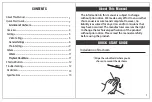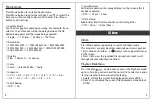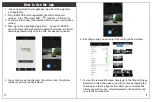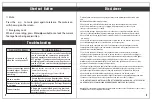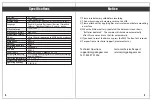②Insert the Micro SD Card
2
3
⑤Turn the dashcam on.
The dashcam will automatically turn
on/off when the vehicle turns
on/off respectively. Start your
vehicle and the dashcam will
automatically turn on and begin
recording.
③Connect the charging cable into
the dashcam's power socket
located on the side.
④Run the power cable around the
vehicle's trim and insert the car
charger into the vehicle's
cigarette lighter port as shown.