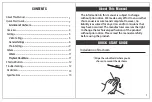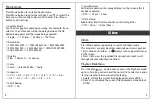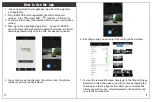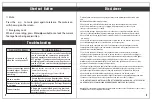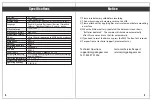5
4
Overview
1. Suction Cup Mounting Port
2. Infrared Light Sensors
3. 2.7" LCD Screen
4. Lens
5. Speaker
6. SD card slot (Data storage card)
Will accept up to a 128GB Micro SD card
7. POWER Turns camera power ON/OFF
8. Mini USB Charging Port (Cable included)
9. AV Mode
10. Mic
11. Reset Press to Reset dash camera
12. Menu Enter/Exit the Menu
13. Mode
14. Up
15. Down
18. Power Indicator
17. Lock
16. OK
S
ettings
Video Settings
Press "OK" button in order to make dashcam stop recording then
press the “MENU” button in order to enter settings.
Press ▼ to select the option you want. Press the OK button allows
you to confirm modification. Press MENU
◎Resolution
◇ 1080P ◇ 1080P+1080P √
◎ Loop Recording
Selecting a file length activates loop recording (Seamless). When
the microSD card fills up, it loops back to the oldest file and
records over it.
◇ 3min √◇ 5min ◇ 10min
◎ Exposure
◇ +2.0 ◇ +5/3 ◇ +4/3 ◇ +1.0 ◇ +2/3 ◇ +1/3 ◇ +0.0 √◇ -1/3
◇ -2/3 ◇ -1.0 ◇ -4/3 ◇ -5/3 ◇ -2.0
◎ Motion Detection
Enable this setting to allow the recorder to start recording when
it detects movement .
◇ Off √◇ On
◎ Record Audio
◇ Off ◇ On √
8
7
4
10
5
6
13
17
19
3
4
1
14
12
15
2
11
16
18
9