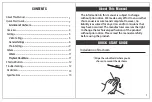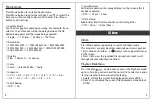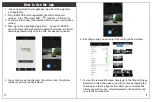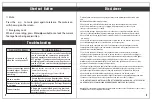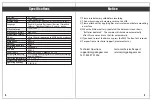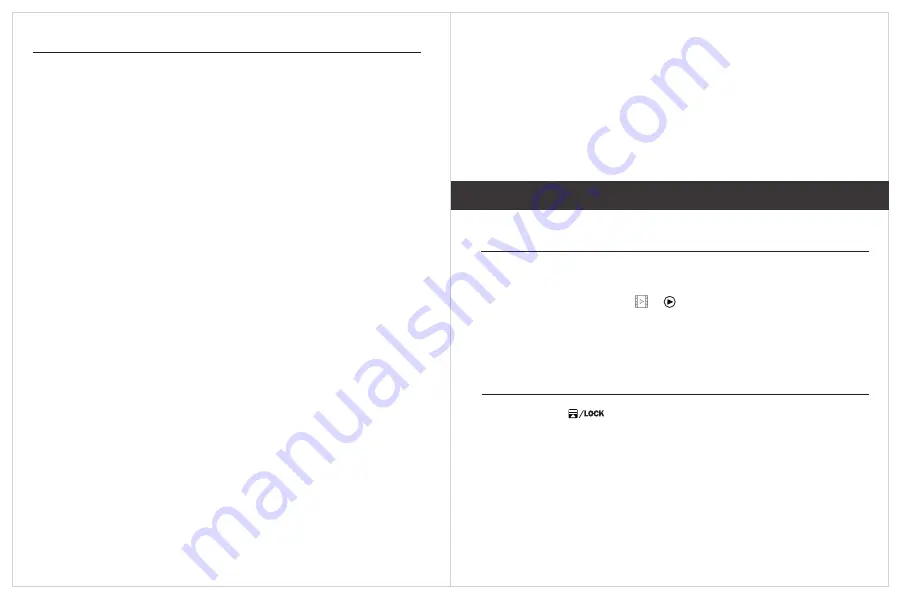
8
9
Photo Settings
Press Mode button to switch to photo mode.
Press Menu button to enter the settings. Press ▼ to select the
item you wish to modify and press OK to enter. Press Menu
button to exit settings.
◎ Capture Mode
Sets the time gap for capturing an image. For example, if you
select 2s, then 2seconds will be the delay between the OK
button being press and the image being captured.
◇ Single √◇ 2S Timer ◇ 5S Timer ◇ 10S Timer
◎ Resolution
◇ 12M 4032x3024√◇ 10M 3648x2736 ◇ 8M 3264x2448
◇ 5M 2592x1944 ◇ 3M 2048x1536 ◇ 2MHD 1920X1080
◇ VGA 640x480 ◇ 1.3M 1280x960
◎ Quality
◇ Fine ◇ Normal√◇ Economy
◎ Color
◇ Color √◇ Black & White ◇ Sepia
◎ Exposure
◇ +2.0 ◇ +5/3 ◇ +4/3 ◇ +1.0 ◇ +2/3 ◇ +1/3 ◇ +0.0 √
◇ -1/3 ◇ -2/3 ◇ -1.0 ◇ -4/3 ◇ -5/3 ◇ -2.0
◎ Anti-Shaking
◇ Off√◇ On
◎ Quick Review
Set the time duration the image displays on the screen after it
has been captured.
◇ Off √◇ 2Secs ◇ 5Secs
◎ Date Stamp
Enables/disables the date and time on the image files.
◇ Off ◇ Date √◇ Date /Time √
Album
Press Mode button repeatedly to switch to Album mode.
This mode lets you play back recorded video or view snapshots.
1.Press Mode until either or displays in the upper left corner
of the screen.
2.Press OK to view the recorded files/snapshot or▲ to scroll
through the recorded files/snapshots.
Album
Playback
Mode
Menu
Press the Menu button once to access the Playback mode
options. Scroll up or down and then press OK to select an option
for the snapshot/video currently displaying.
1.Delete . Delete the current file displayed or delete all files.
2.Protect . Lock/unlock the current file displayed or lock/unlock
all files.