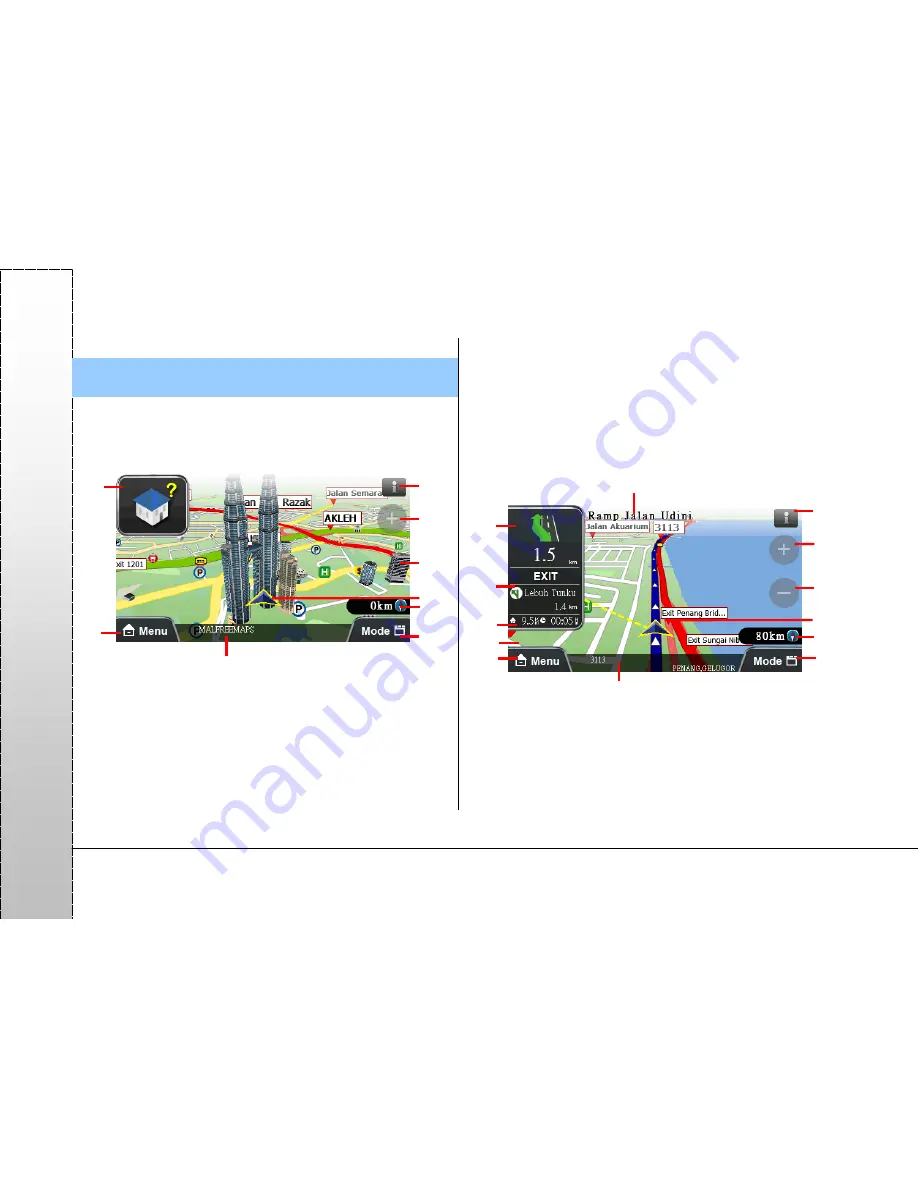
Page 28
PA
PA
G
O
9.
Overview of Navigation Screen
9.1.
When the destination is not set
If the destination is not set yet, a icon will show at the upper left
corner as an indication (Refer to 9.3 for details of the icons).
1 System message area
2 Navigation status area
3 Main menu shortcut
4 Road name and administrative information of the current
location(while the navigation screen is clicked
,
the
corresponding road name or POI name will display).
5 Car speed, compass
6 Navigation mode switch button
7 GPS position
8, 9 Zoom in and out buttons of the navigation map scale
9.2.
When the destination is set
(1) 3D navigation screen
After the destination has been set, a blue guidance line and a
flashing yellow arrow will appear on the navigation screen.
Please follow the guidance and instructions to move (Refer to
9.3 for details of icons).
1 System message area
2 Name of the next junction
3 Indicates turning direction at the next junction/ Indication of
road information/ Indication of remaining distance to the next
junction/ Indication of junction view
4 Indicates a freeway or expressway ramp exit/ indication of
3
7
6
8
9
3
4
6
5
9
8
.
10
11
12
13
14
5
1
2
4
2
1
7











































