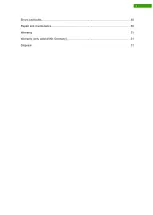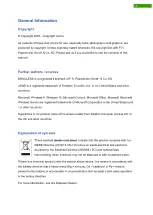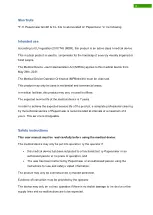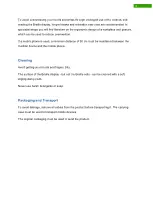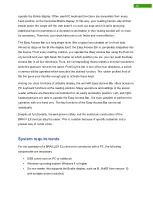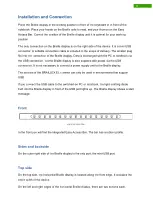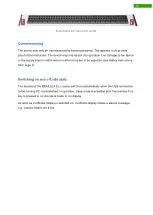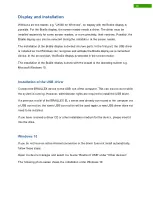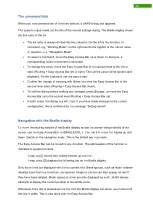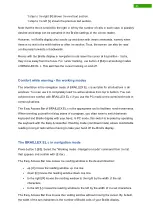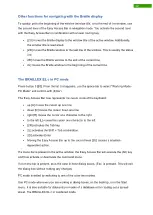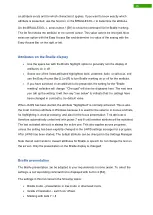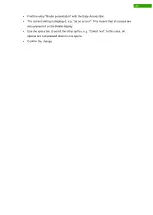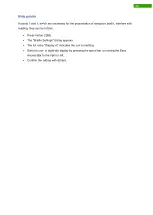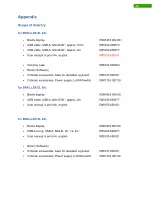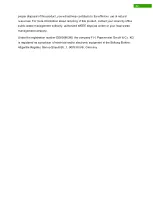17
The Easy Access Bar
The Easy Access Bar of the BRAILLEX EL c series can be moved in one step each to the
left, up, right and down. Thus, four functions are available.
By default, the reading window of the Braille display moves in one of these four directions by
pressing the Easy Access Bar and displays the corresponding content. This proven way of
navigation has been adopted from the previous models of the EL series and does not
change.
Example:
To read forward, move the Easy Access Bar to the right and the reading
window will display the next part of the text. This can be the rest of the same
line, e.g. if the Braille display cannot show the whole content. If there is no
content in the same line, the next line is presented, starting from the left.
Moving the Easy Access Bar in one direction will always show the content available in the
selected direction in the Braille display. The cursor of the application is not moved in this
case.
The navigation mode described above is the default setting of all BRAILLEX EL devices
when starting the screen reader.
Users of previous models of the BRAILLEX EL series are also familiar with the second level
of the Easy Access Bar. The BRAILLEX EL c series no longer has the second level due to its
low profile. The functions of the second stage are nevertheless available. In conjunction with
a lower routing key, the Easy Access Bar can also execute the second stage commands.
Press and hold any lower routing key and operate the Easy Access Bar in the desired
direction.
Two other working modes are available for the Easy Access Bar, PC mode and combined
mode. The movements of the Easy Access Bar in the four directions remain the same, but
the effect changes: in PC mode, each movement of the Easy Access Bar results in a
movement of the active cursor. In combined mode, the up and down movement is done with
the cursor, but the right and left movement is done without the cursor, so that the reading
window is movable within the text.
This allows very fast navigation in dialog boxes and list boxes. In addition to the four cursor
keys, the Braille display in PC mode offers the execution of Enter, Escape and the Tab key.
In the following sections, the eight functions of the Easy Access Bar are abbreviated with the
directions left (L), right (R), top (O) and bottom (U), the level is prefixed in each case, e.g.
[1L] or [2U].
Summary of Contents for RehaTechnik BRAILLEX EL Series
Page 34: ...33...