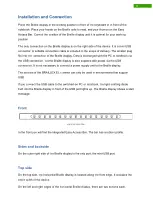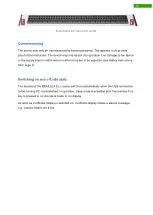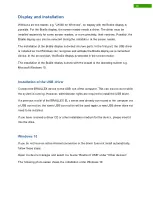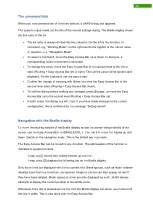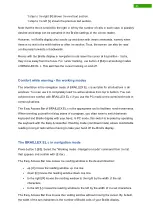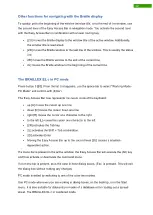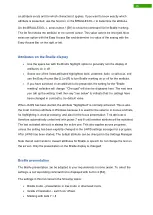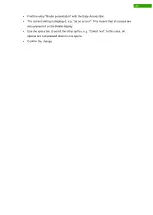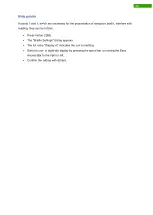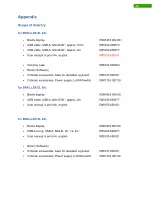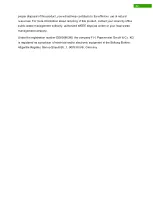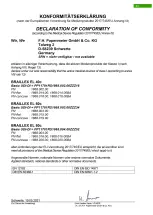25
an attribute exists and for which characters it applies. If you want to know exactly which
attribute is presented, use the function on the BRAILLEX EL c to determine the attribute.
On the BRAILLEX EL c, press button 1 [B1] to show the command list for Braille marking.
The list first shows the attribute at the current cursor. This value cannot be changed. Now
select an option with the Easy Access Bar and determine the value of the setting with the
Easy Access Bar on the right or left.
Attributes on the Braille display
•
Use the space bar with the Braille highlight option to generally turn the display of
attributes on or off.
•
Select one of the listed attributes highlighted, bold, underline, italic, or strikeout, and
use the Easy Access Bar [L] or [R] to turn Braille marking on or off for the attribute.
•
If you have switched on an attribute to be presented, the setting for the "Braille
marking" selection will change. "Changed" will then be displayed here. The next time
you call up the setting, it will then say "see below" to indicate that the settings have
been changed in contrast to the default value.
When JAWS has been started, the attribute "highlighted" is normally activated. This is also
the most common attribute in Windows because it is used for the selector in menus and lists,
for highlighting in word processing, and also for the focus presentation. This attribute is
therefore automatically underlined with points 7 and 8 until another attribute will be activated.
The last activated attribute is always the active one. This also applies across programs,
unless the setting has been explicitly changed in the JAWS settings manager for a program.
After JAWS has been started, The default attribute can be changed in the Settings Manager.
Note that all commands to present attributes for Braille or speech do not change the text on
the screen. Only the presentation on the Braille display is changed!
Braille presentation
The Braille presentation can be adapted to your requirements in some areas. To select the
settings, a corresponding command list is displayed with button 2 [B2].
The settings in this list concern the following topics:
•
Braille mode - presentation in line mode or structured mode.
•
Grade 2 translation - switch on/ off/set.
•
Marking with dots 7 + 8
Summary of Contents for RehaTechnik BRAILLEX EL Series
Page 34: ...33...