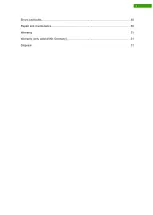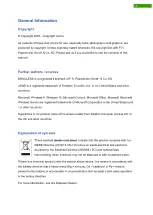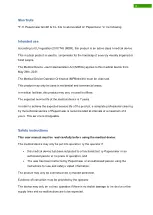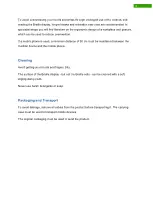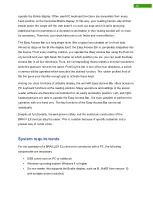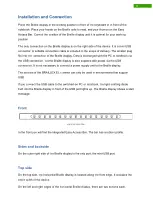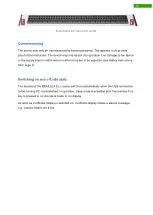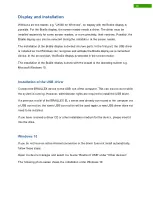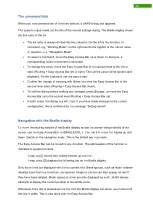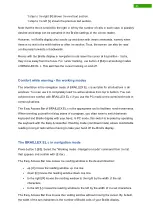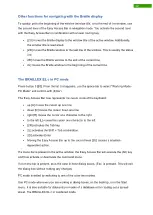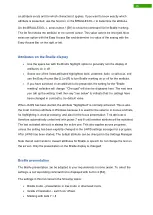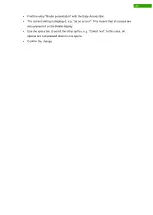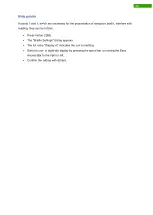13
Display and installation
Without a screen reader, e.g. "JAWS for Windows", no display with the Braille display is
possible. For the Braille display, the screen reader needs a driver. The driver must be
installed separately for some screen readers, or more precisely, their versions. Possibly, the
Braille display can also be selected during the installation of the screen reader.
The installation of the Braille display is divided into two parts. In the first part, the USB driver
is installed so that Windows can recognize and activate the Braille display as a connected
device. In the second part, the Braille display is selected in the screen reader.
The installation of the Braille display is done with the wizard of the operating system e.g.
Microsoft Windows 10.
Installation of the USB driver
Connect the BRAILLEX device to the USB port of the computer. This can also be done while
the system is running. However, administrator rights are required to install the USB driver.
If a previous model of the BRAILLEX EL c series was already connected to the computer via
a USB connection, the same USB connection will be used again, a new USB driver does not
need to be installed.
If you have received a driver CD or other installation medium for the device, please insert it
into the drive.
Windows 10
If you do not have an active internet connection or the driver does not install automatically,
follow these steps:
Open the device manager and select the device "Braillex II USB" under "Other devices".
The following photo series shows the installation under Windows 10:
Summary of Contents for RehaTechnik BRAILLEX EL Series
Page 34: ...33...