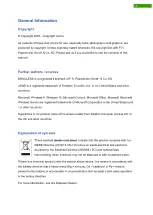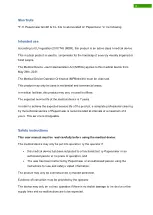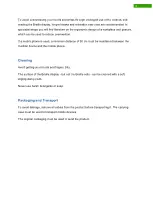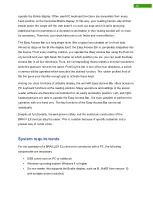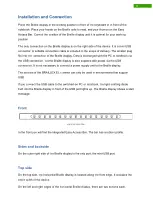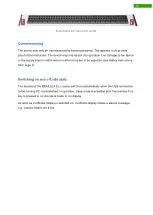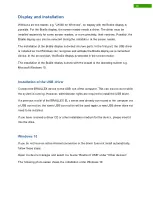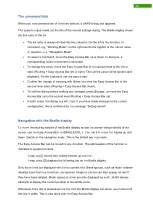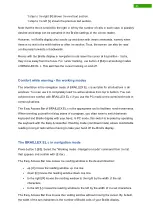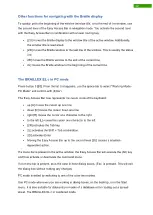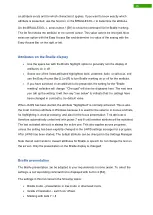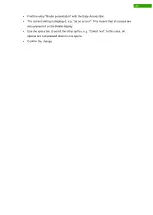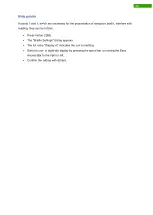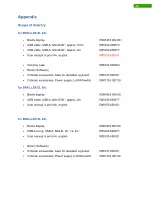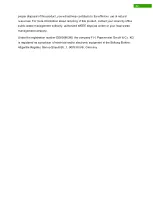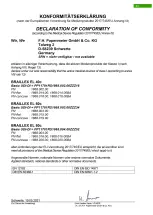19
Braille Options
Here you can find commands for changing the braille mode, braille presentation for grade 2
translation and compression.
Working Mode
This list defines the current working mode of the Easy Access Bar.
Buttons on BRAILLEX EL c
On the left and on the right of the Braille cells, there are two push buttons each, with which
you can perform individual functions for setting up the Braille display. The functions depend
on the used screen reader. On the left side (from top to bottom) are buttons one and two, on
the right side buttons three and four. In the following sections, the buttons are used with their
abbreviations, e.g. [B2] for button 2.
Positions B1-B4 on the Braille device
Button 1 [B1] shows the Braille marking settings (attributes).
Button 2 [B2] shows the Braille options.
Button 3 [B3] shows the list of working modes.
Button 4 [B4] shows no dialog box. This function is used to switch the cursor tracking on and
off.
The Easy Access Bar is used to move the reading window across the screen. It is also used
to control the cursor when the corresponding working mode is selected.
The Easy Access Bar can be moved in any direction. The directions indicate the designation:
L, R, U, D thus stand for left, right, up and down. For the second level, press and hold a
lower routing key and move the Easy Access Bar in the corresponding direction: 2L, 2R, 2U,
2D thus stand for the second level of the Easy Access Bar in the specified direction.
In order to be able to change the working mode in the following sections, for example, you
must know how the command lists work. The presentation and handling correspond to the
command lists you may know from similar JAWS settings.
Summary of Contents for RehaTechnik BRAILLEX EL Series
Page 34: ...33...