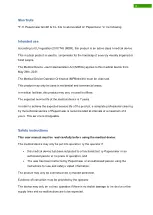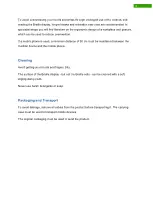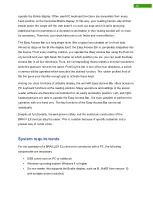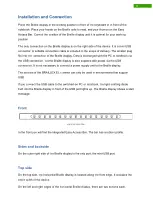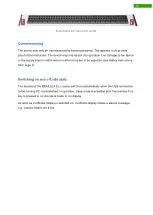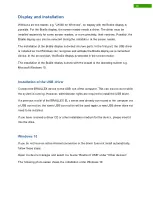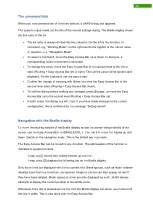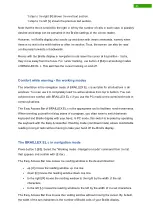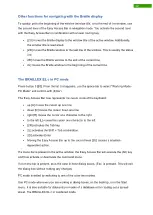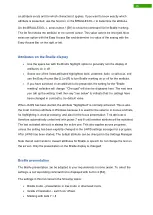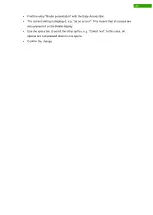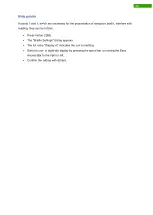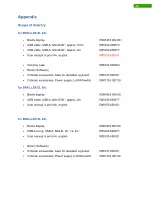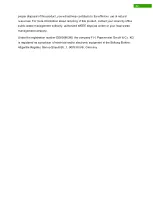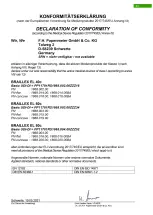20
The command lists
When you have pressed one of the three buttons, a JAWS dialog box appears.
The speech output reads out the title of the current settings dialog. The Braille display shows
the first entry in the list.
•
The list entry is always divided into two columns: On the left is the function, or
command, e.g. "Working Mode", on the right next to the hyphen is the current value
or selection, e.g. "Navigation Mode".
•
To select a command, move the Easy Access Bar up or down. In doing so, a
corresponding cursor movement is executed.
•
To change the value, move the Easy Access Bar to the second level to the left or
right, (R Easy Access Bar left or right). The current value will be spoken and
displayed. On the keyboard, use the (space bar).
•
Confirm the change of a setting with (Enter) or move the Easy Access Bar to the
second level down (R Easy Access Bar down).
•
To exit the dialog without making any changes, press (Escape) or move the Easy
Access Bar up to the second level (R Easy Access Bar up).
•
In both cases, the dialog box will close. If you have made changes to the current
configuration, this is confirmed by the message "Setting saved".
Navigation with the Braille display
To move the reading window of the Braille display across the screen independently of the
cursor, use the Easy Access Bar on BRAILLEX EL c. You use it to move the display up and
down. Switch on the navigation mode. This is the default working mode.
The Easy Access Bar can be moved in any direction. The abbreviation of the function is
indicated in square brackets:
1 step up [U] moves the reading window up one line,
1 step down [D] displays the following line on the Braille display.
Only those lines are displayed which also contain text. Blank spaces, such as those between
desktop icons from top to bottom, are ignored. Graphics (icons) can also appear as text if
they have been labeled. Blank spaces in a line are also displayed as such. JAWS always
attempts to display the correct position of text within a line.
Whenever more text is presented in a line than the Braille display can show, you must scroll
the text in width. This is also done with the Easy Access Bar:
Summary of Contents for RehaTechnik BRAILLEX EL Series
Page 34: ...33...