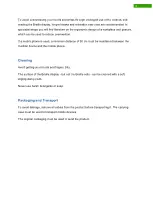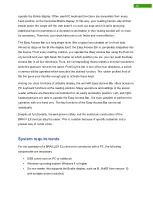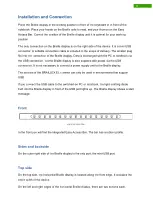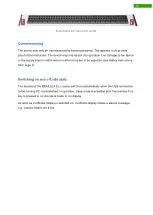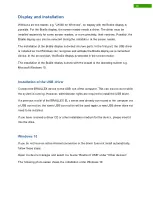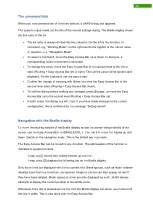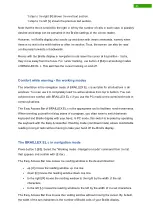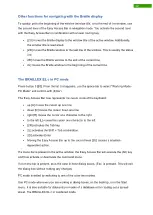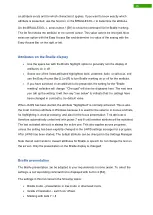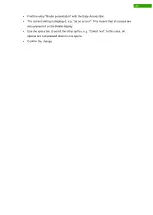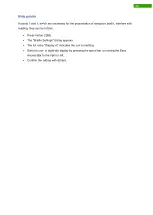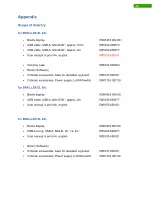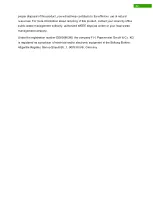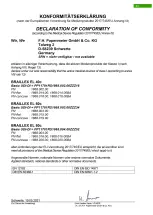22
Other functions for navigating with the Braille display
To quickly get to the beginning of the window (window title) or to the end of the window, use
the second level of the Easy Access Bar in navigation mode. You activate the second level
with the Easy Access Bar in combination with a lower routing key.
•
[2U] moves the Braille display to the window title of the active window. Additionally,
the window title is read aloud.
•
[2D] moves the Braille window to the last line of the window. This is usually the status
line.
•
2R] moves the Braille window to the end of the current line.
•
2L] moves the Braille window to the beginning of the current line.
The BRAILLEX EL c in PC mode
Press button 3 [B3]. From the list that appears, use the space bar to select "Working Mode -
PC Mode" and confirm with (Enter).
The Easy Access Bar now represents the cursor cross of the keyboard:
•
up [U] moves the cursor up one line
•
down [D] moves the cursor down one line
•
right [R] moves the cursor one character to the right
•
to the left [L] moves the cursor one character to the left
•
[2R] activates the Tab key.
•
2L] activates the Shift + Tab combination.
•
2D] activates Enter
•
Moving the Easy Access Bar up to the second level [2U] causes a situation-
dependent action:
If a menu bar is present in the active window, the Easy Access Bar will execute the (Alt) key
and thus activate or deactivate the command menu.
If no menu bar is present, as is the case in most dialog boxes, (Esc) is pressed. This will exit
the dialog box without making any changes.
PC mode is exited by switching to one of the other two modes.
Use PC mode whenever you are working in dialog boxes, on the desktop, or in the Start
menu. It is also suitable for data entry in masks of a database or for reading out a spread
sheet. The BRAILLEX EL c in combined mode.
Summary of Contents for RehaTechnik BRAILLEX EL Series
Page 34: ...33...