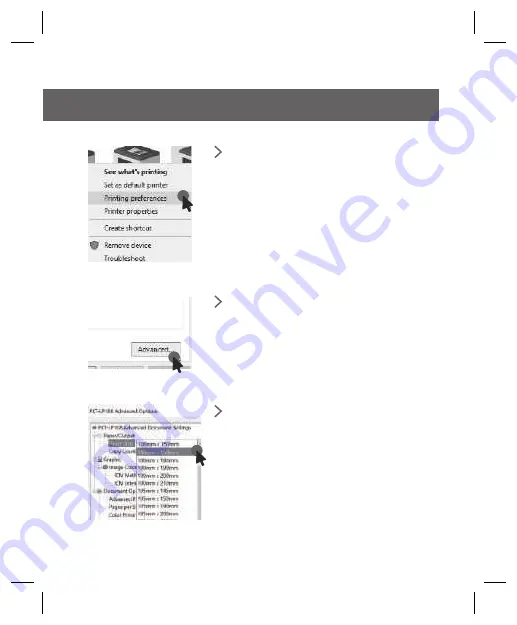
1. Open Your Printer Page
In your control panel, open
the printer page, and right
click on your newly installed
printer “PKT-LP108” and
choose “Printing Preferences.”
2. Go to the Advanced Setting
Click on the “Advanced...”
button.
3. Set the Paper Size
5
WINDOWS SETUP PRINTING
When printing your file, please
ensure “Paper Size” is set correctly
for your label. The most common
size is 4” x 6” (100mm x 150mm).


































