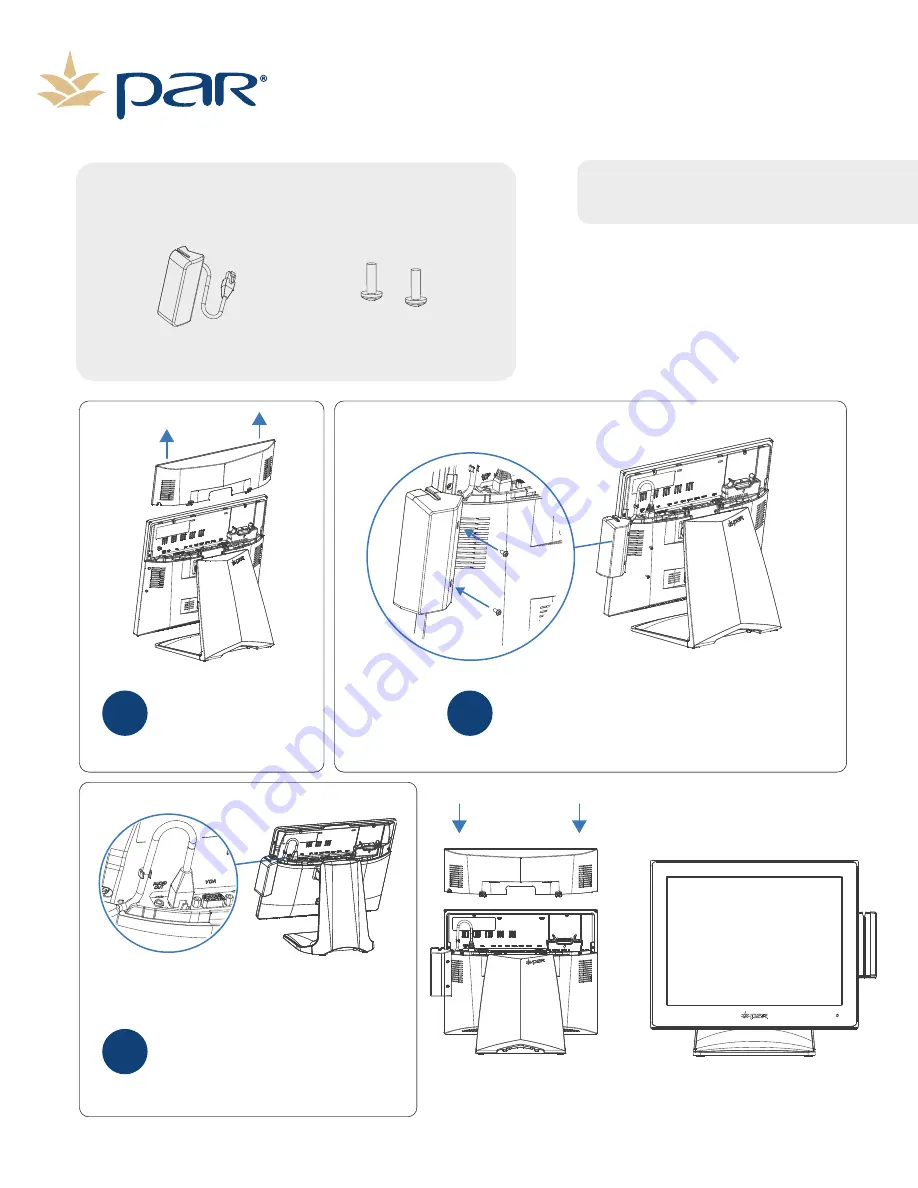
Everserv 600 MSR & Biometrics Reader
K6341 | K6342 | K6343
Remove the I/O cover by
pressing the two tabs and
pulling the cover straight
up away from the terminal.
Replace the I/O cover.
1
Attach the MSR/Biometric Unit to the terminal
using the included screws.
2
Connect the MSR cable to the MSR
port on the I/O Board. Once
connected route the cable through
the cable clips.
3
Inventory Components
MSR Unit
(2) M3x14
Philips Screws
The installa�on requires the following tools:
Phillips head screwdriver
SOLD sepArately
NOTE: There are several o
p�
ons for the MSR.
Your product may look di
ff
erent than the
image below.
Page 7





























