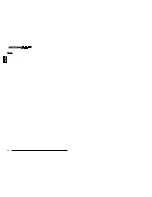12
13
English
English
TOWER CONFIGURATION
The tower configuration allows the user to install the UPS in the up-right position next to the
tower computer. The tower brackets are provided with the UPS. WARNING: Use two or more
people when installing the UPS. Use CAUTION, the UPS is extremely heavy.
1. Once the location of the UPS has been determined, place the tower brackets in the desired
location.
WARNING: The UPS must be installed in the proper up-right position. If the UPS is not installed
in the proper up-right position the Batteries will be damaged. Once the UPS is placed in the
tower brackets, looking at the front panel the YELLOW Battery disconnected label on the top
cover of the UPS MUST be on your left hand side.
2. Slide the UPS into the tower brackets. Make sure that the UPS is stable.
3. The LED face plate can be rotated to read in the up-right position. Remove the front panel
from the UPS. On the backside of the front panel, push the LED face plate outwards the
face plate will pop out. Position the LED face plate so that it reads in the up-right position.
Re-install the front panel on the UPS.
4. The Tower Configuration is complete. See Connecting your Equipment.
DESKTOP CONFIGURATION
The desktop configuration allows the user to install the monitor, the computer and the UPS in
one single stack. WARNING: Use two or more people when installing the UPS. Use CAUTION,
the UPS is extremely heavy.
1. Once the location of the UPS has been determined, lay the UPS down flat on the desk.
2. Stack the computer and then the monitor on top of the UPS. NOTE: Do not stack the UPS on
top of the computer. The UPS is heavy and may damage the other equipment.
3. The Desktop Configuration is complete. See Connecting your Equipment.
WALLMOUNT CONFIGURATION
The wallmount configuration allows the user to mount the UPS on the wall. There is
a wallmount bracket kit available for the UPS. The kit includes two wall mounting
brackets, ten retaining screws, and the wallmount template. WARNING: Use two or
more people when installing the UPS. Use CAUTION, the UPS is extremely heavy.
The UPS's side panels have mounting bracket screw holes for attaching the wall
mounting brackets.
1. Once the location and position of the UPS has been determined, lay the UPS do-
wn flat.
WARNING: The UPS must be installed in the proper up-right position. If the UPS is
not installed in the proper up-right position the Batteries will be damaged. Once the
UPS is placed on the wall, looking at the front panel the YELLOW Battery discon-
nected label on the top cover of the UPS MUST be on your left hand side.
2. Align the mounting brackets with the mounting bracket screw holes and attach w-
ith the six retaining screws.
3. Use the template to mark the screw hole position on the wall. CAUTION, you sh-
ould always were protective gear for your hands and eyes when operating power
tools.
4. Attach the four retaining screws to the wall and make sure that all of the retaining
screws are screwed into structural material. Then clean the area of any loose m-
aterial. Do not tighten the retaining screws all the way, leave approximately 3/8" of
the retaining screws sticking out.
5. Position the UPS, so that the mounting bracket keyed holes line up with the four
retaining screws. Slide the UPS down until its resting securely on the four retain
ing screws.
6. Tighten the four retaining screws to secure the UPS to the wall.
7. The LED face plate can be rotated to read in the up-right position. Remove the
front panel from the UPS. On the backside of the front panel, push the LED face
plate outwards the face plate will pop out. Position the LED face plate so that it
reads in the up-right position. Re-install the front panel on the UPS.
8. The Wallmount Configuration is complete. See Connecting your Equipment.
Summary of Contents for ED1000RM2U
Page 17: ...30 English Notes...