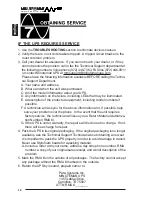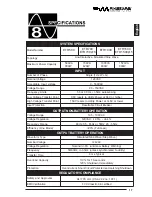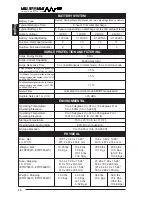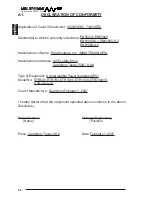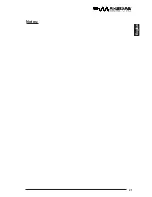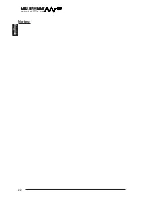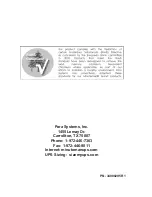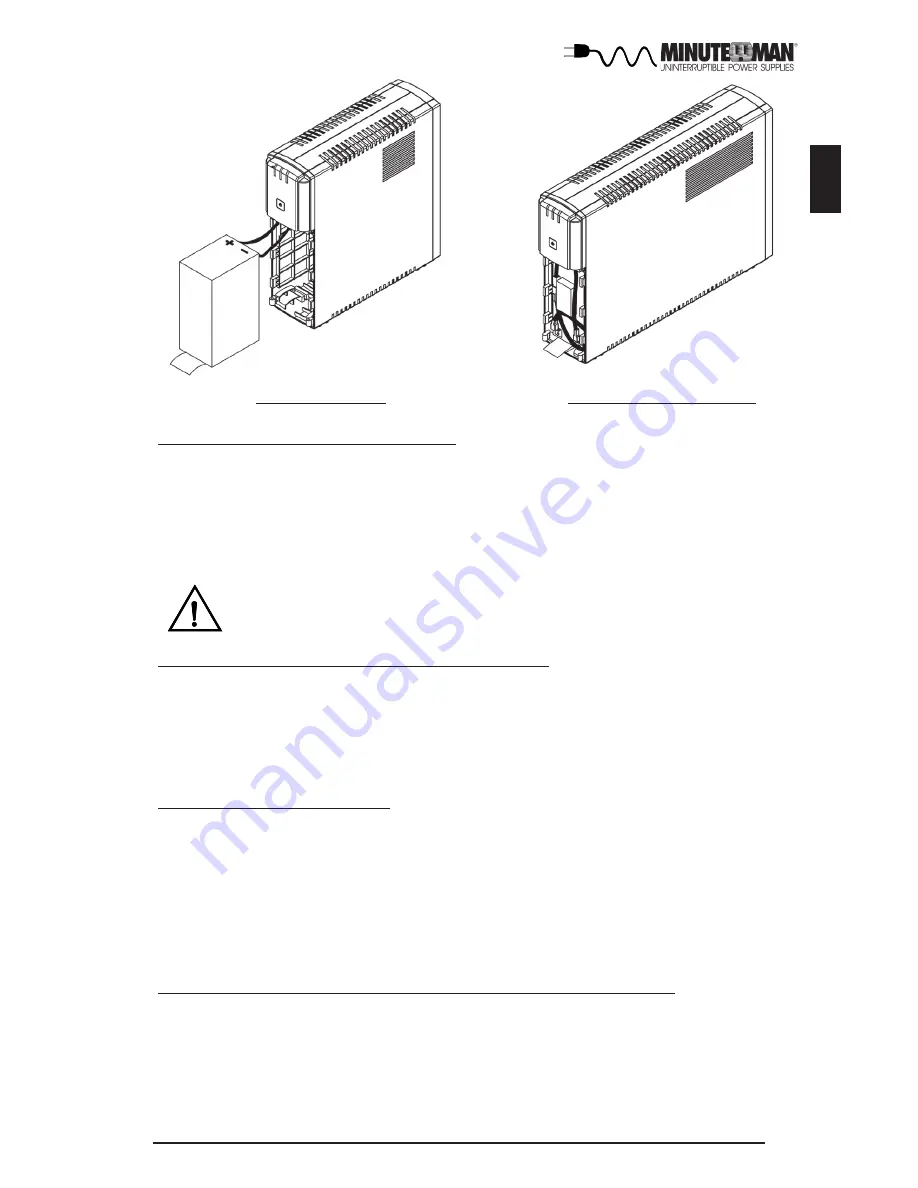
9
English
CHARGING THE BATTERY
The UPS will charge the internal batteries whenever the UPS is connected to
an AC source and there is an acceptable AC voltage present (90 - 150VAC). It
is recommended that the UPS's batteries be charged for a minimum of 4 hours
before use. The UPS may be used immediately, however, the “On Battery”
runtime maybe less than normally expected. NOTE: If the UPS is going to be
out of service or stored for a prolonged period of time, the batteries must be
recharged for at least twenty-four hours every ninety days.
USB COMMUNICATIONS PORT CONNECTION (OPTIONAL)
The Power Monitoring Software can be used with the UPS. Use the interface
cable that comes with the UPS. Connect one end of the USB cable to the USB
communications port on the rear panel of the UPS. Connect the other end of
the USB cable to the device that will be monitoring/controlling the UPS. NOTE:
Connecting to the communications port is optional. The UPS works properly
without this connection.
CONNECTING THE UPS TO AN AC SOURCE
CAUTION - To reduce the risk of fire, connect only to a circuit provided with 20
amperes maximum branch circuit over-current protection in accordance with
the National Electric Code, ANSI/NFPA 70. Plug the UPS into a two pole, three
wire, grounded receptacle only. Do not use extension cords, adapter plugs, or
surge strips.
CONNECTING YOUR EQUIPMENT
Plug the mission critical equipment into the Battery Backup & Surge output
receptacles on the rear panel of the UPS. Plug the non-critical equipment into
the Surge Only output receptacles on the rear panel of the UPS. Do not use
extension cords, adapter plugs or surge strips on the output of the UPS. En-
sure that you do not exceed the maximum output rating of the UPS (refer to the
information label or the electrical specifications in this manual).
CAUTION! DO NOT connect a laser printer to the output recep-
tacles on the UPS.
FIG. 3: ETR700
FIG. 3: ETR1000/1500
Summary of Contents for ETR500
Page 1: ...User s Manual Entrust Series UPS...
Page 16: ...15 English FIG 1 FIG 2 FIG 3 ETR500 FIG 3 ETR700 FIG 3 ETR1000 1500...
Page 22: ...21 English Notes...
Page 23: ...22 English Notes...
Page 24: ......