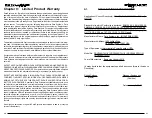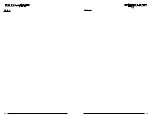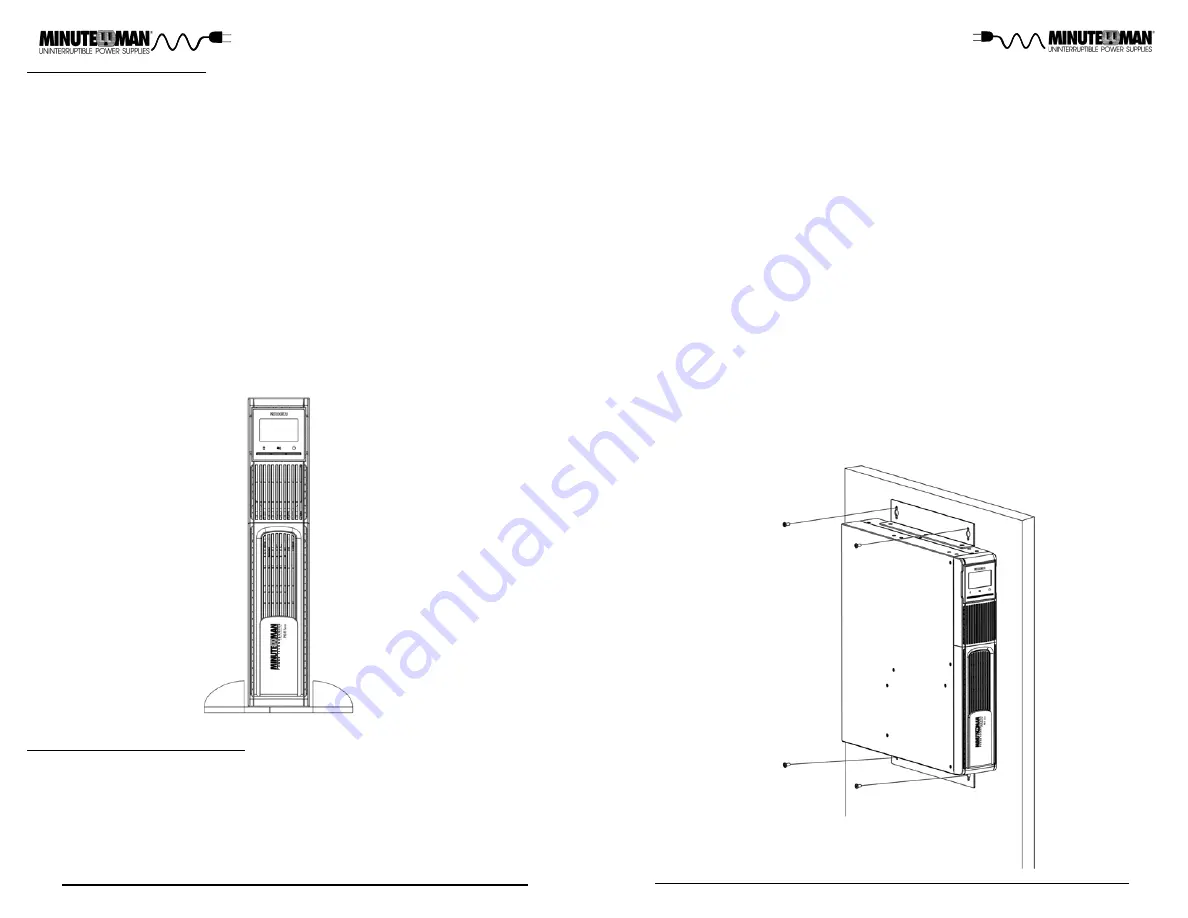
15
14
2. The LCD panel can be rotated to read in the up-right position. There is a small
slot on each side of the LCD panel. Insert a small flat head screwdriver into one
of the small slots and gently pry the LCD outward. Position the LCD panel so
that it reads in the upright position. Gently press LCD panel back into the front
panel.
NOTE:
The UPS must be installed in the proper up-right position. If the UPS is not
installed in the proper up-right position the batteries will be damaged. Once the
UPS is attached to the wall, looking at the front panel the YELLOW Battery discon-
nected label on the top cover of the UPS MUST be on your left hand side.
3. Align the wall mounting brackets with the wall mounting bracket screw holes on
the side panels of the UPS and attach with the six retaining screws.
4. Use the template to mark the screw hole position on the wall. Use CAUTION,
you should always were protective gear for your hands and eyes when operat-
ing power tools.
5. Attach the four retaining screws to the wall and make sure that all of the retain-
ing screws are screwed into structural material. Then clean the area of any loo-
se material. Do not tighten the retaining screws all the way, leave approximately
3/8" of the retaining screws sticking out.
6. Position the UPS, so that the mounting bracket keyed holes line up with the four
retaining screws. Slide the UPS down until its resting securely on the four reta-
ining screws.
7. Tighten the four retaining screws to secure the UPS to the wall.
8. The Wallmount Configuration is complete. See Connecting your Equipment.
TOWER CONFIGURATION
The tower configuration allows the user to install the UPS in the up-right position.
The tower brackets are provided with the UPS. Use two or more people when
installing the UPS, the UPS is extremely heavy.
1. Once the location of the UPS has been determined, place the UPS on a flat sur-
face, remove the rackmount brackets from the UPS and then place the tower br-
ackets in the desired location.
2. The LCD panel can be rotated to read in the up-right position. There is a small
slot on each side of the LCD panel. Insert a small flat head screwdriver into one
of the small slots and gently pry the LCD outward. Position the LCD panel so
that it reads in the upright position. Gently press LCD panel back into the front
panel.
NOTE:
The UPS must be installed in the proper up-right position. If the UPS is not
installed in the proper up-right position the batteries will be damaged. Once the
UPS is placed in the tower brackets in the up-right position, looking at the front
panel the YELLOW Battery disconnected label on the top cover of the UPS MUST
be on your left hand side.
3. Slide the UPS into the tower brackets. Make sure that the UPS is stable.
4. The Tower Configuration is complete. See Connecting your Equipment.
WALLMOUNT CONFIGURATION
The wallmount configuration
allows the user to mount the UPS on the wall. There is
a wallmount bracket kit available for the UPS. The kit includes two wall mounting
brackets, ten retaining screws, and the wallmount template. Use two or more people
when installing the UPS, the UPS is extremely heavy. The UPS's side panels have
mounting bracket screw holes for attaching the wall mounting brackets.
1. Once the location of the UPS has been determined, place the UPS on a flat sur-
face and remove the rackmount brackets from the UPS.
Summary of Contents for Minuteman PRO-RT 2U Series
Page 18: ...33 32 Notes Notes ...