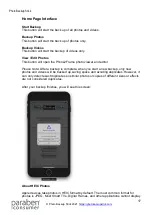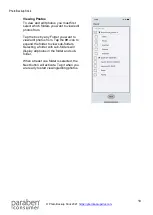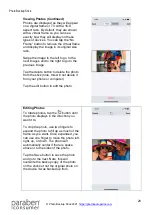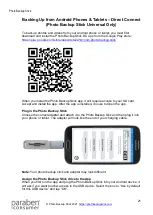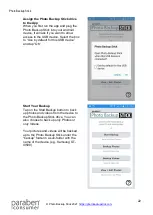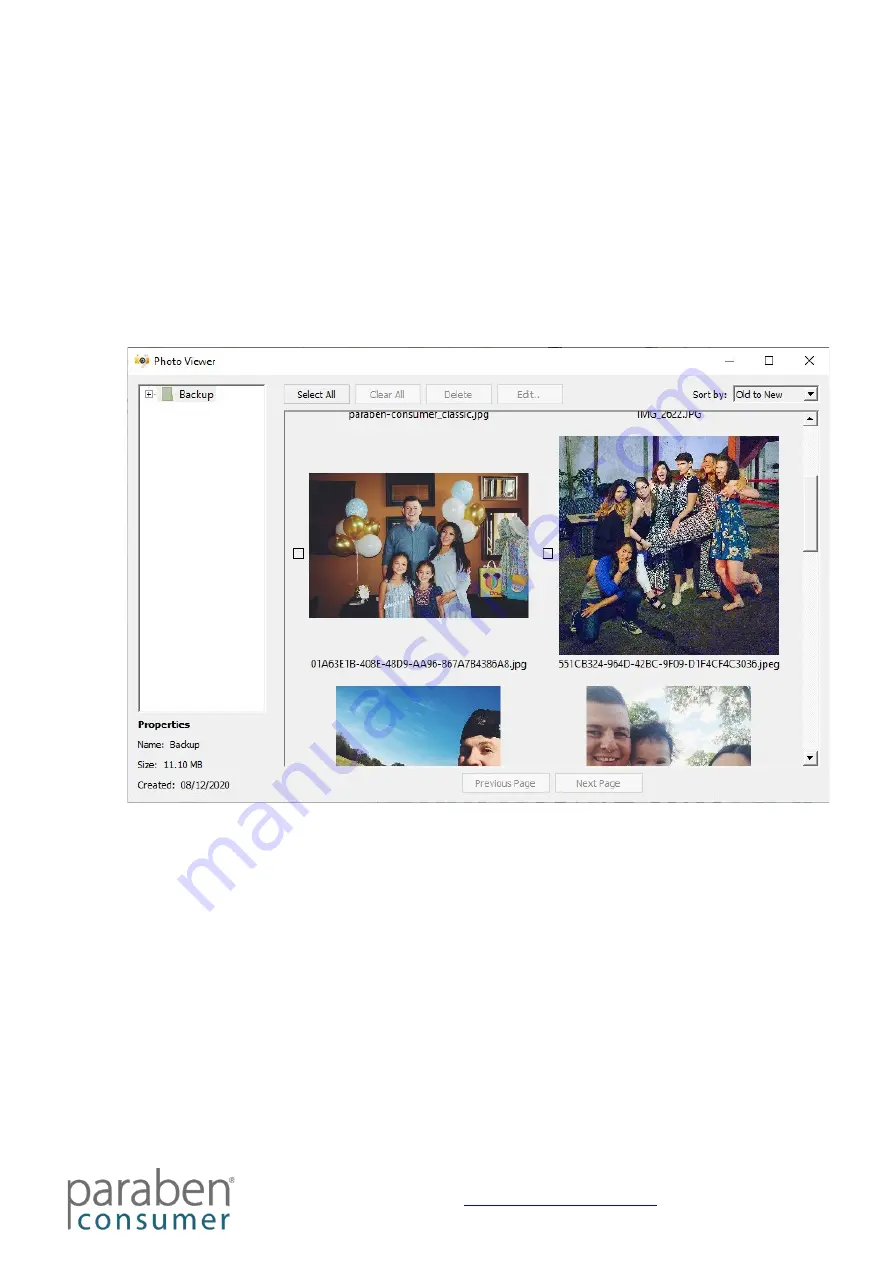
Photo Backup Stick
8
Viewing and Editing Photos with the Windows App
Using the Phone2Frame
®
Feature
The Photo Backup Stick for Windows app now has the Phone2Frame photo viewing
and editing feature so you can edit your photos to fit digital frames and smart TVs like a
professional.
To get started, click on the Photo Viewer button. This will launch the Photo Viewer /
Editor:
Viewing Photos
You must select a folder to view photos. If you select the “Backup” folder, it will display
all photos in all folders under the Backup folder, even if they are from backups of
multiple devices. To display photos from a specific device or folder, click on the + button
to expand the folders. If there are folders within folders, there will be a + button which
you can click to expand and select sub-folders.
You can sort photos from Old to New, New to Old, Small to Large, or Large to Small by
using the drop-down menu titled “Sort by:”.
Editing Photos
You can edit one or multiple photos by checking the box(es) by the photo and clicking
the Edit button. To edit all photos, click the Select All button. You can clear your
selection by clicking the Clear All button.
When you click the Edit button, it will launch the Phone2Frame editor.