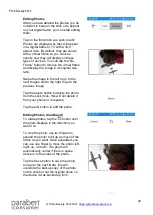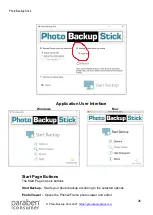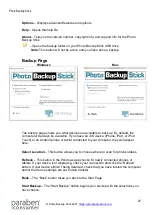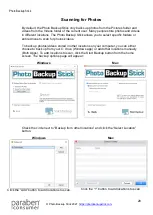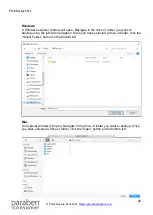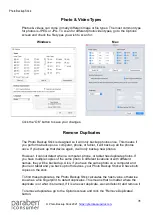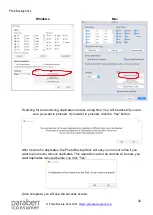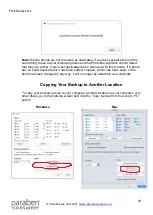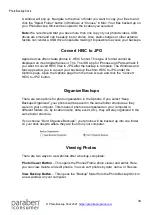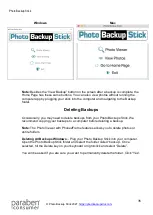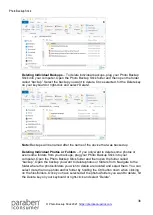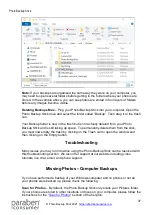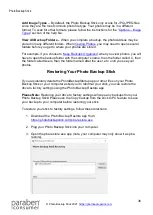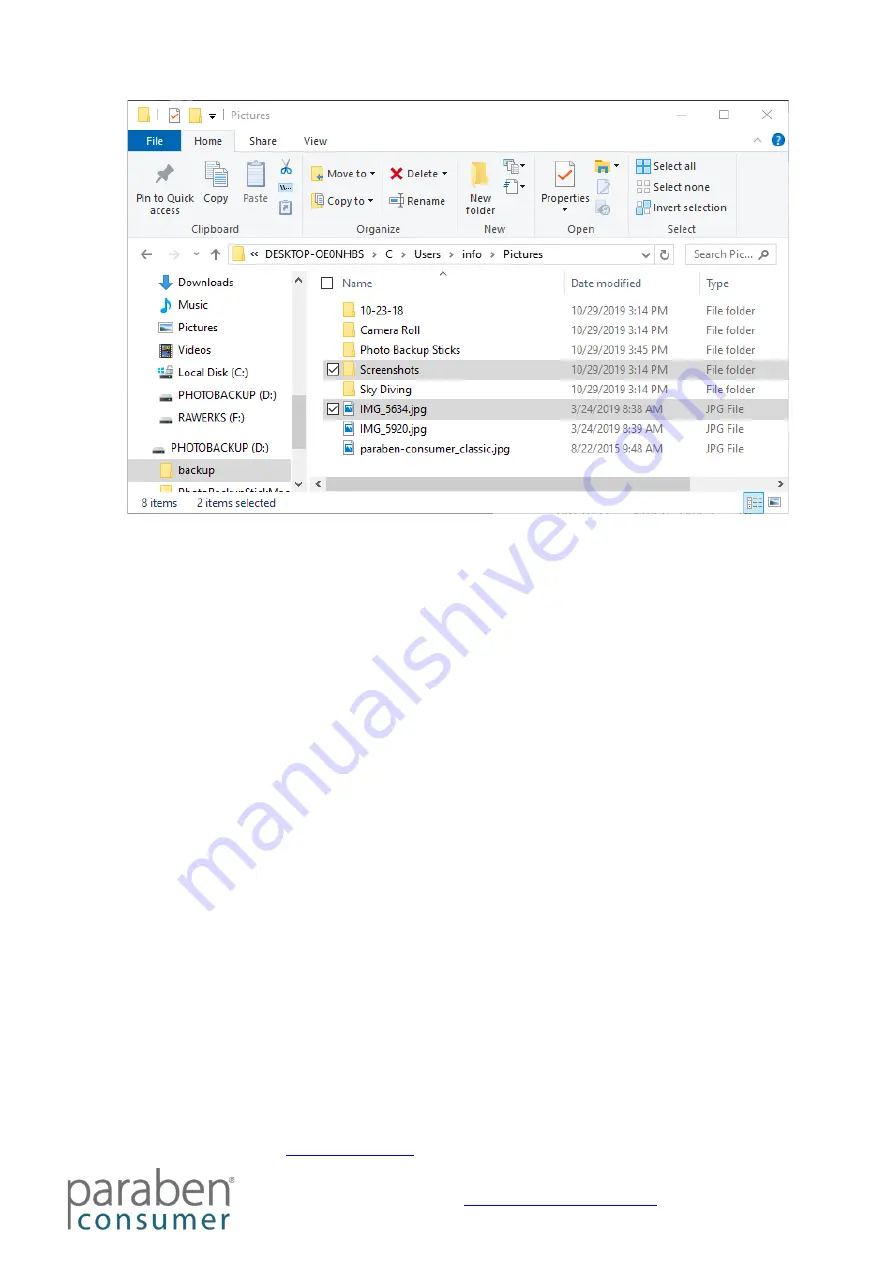
Photo Backup Stick
37
Note:
If your backups are organized the same way they were on your computer, you
may need to open several folders before getting to the folders where your photos are
stored. In the example above, you can see photos are stored in four layers of folders
before any images become visible.
Deleting Backups Mac
– Plug your Photo Backup Stick into your computer. Open the
Photo Backup Stick drive and select the folder called “Backup”. Then drag it to the trash
can.
Your Backup folder is now in the trash but is not actually deleted from your Photo
Backup Stick and is still taking up space. To permanently delete them from the stick,
you must now empty the trash by clicking on the Trash can to open the window and
then clicking on the Empty button.
Troubleshooting
Many issues you may run into while using the Photo Backup Stick can be resolved with
this troubleshooting section. We also offer support at our website including video
tutorials, live chat, email, and phone support.
Missing Photos –Computer Backups
If you have performed a backup of your Windows computer and no photos or not all
your photos were backed up, please check the following:
Scan for Photos
– By default, the Photo Backup Stick only scans your Pictures folder.
If your photos are stored in other locations or drives on your computer, please follow the
instructions for the “
” section of the help file.