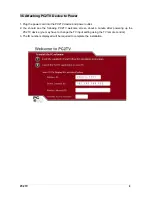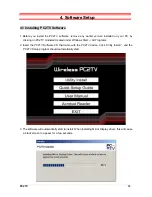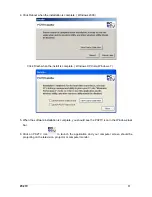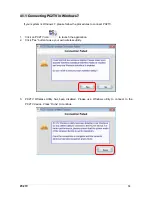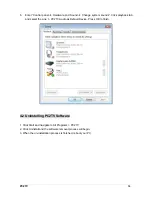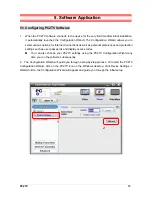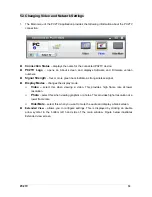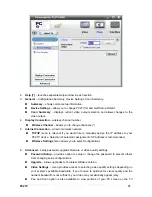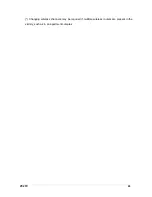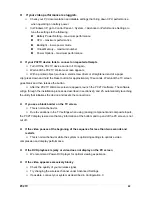PC2TV
23
If the video appears excessively jerky
Check the video settings in Advanced Menu and select the option for optimizing the video
frame rate.
The following messages for Vista are normal
Dialog box that prompts if you would like to save the wireless setting as Home, Work or
Public – click Cancel button if this screen appears.
Reverting to 16-bit Vista Basic Graphics configuration message on the System Tray icon.
If you have QuickTime errors, your Windows XP machine may need to have Direct3D
disabled
Disable 3D acceleration for QuickTime through the following menu options at Edit >
Preferences > QuickTime Preferences.
Uncheck the QuickTime properties box.
Uncheck the “Enable Direct3D video acceleration” box.
If the video images appear to be “tearing” during playback with QuickTime player
While in QuickTime player, select Safe mode (GDI Only) in the drop down menu section
Edit >Preferences >QuickTime Preferences… > Advanced (tab).
If no audio is heard and/or no video images appear on the display (TV, projector,
monitor) from the player that was started prior to the launch of PC2TV application
Close and restart the video player and the audio and video images should appear back on
the display.
If no audio is heard on the PC after exiting the PC2TV application
This is normal behavior.
Close and restart your media player and audio should resume on your PC.
If there is no PC audio from the media player prior to the PC2TV application closing
Close and restart the player.