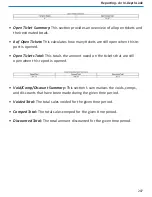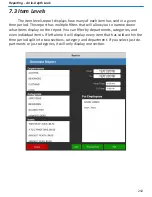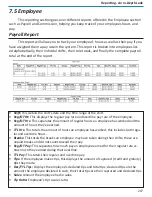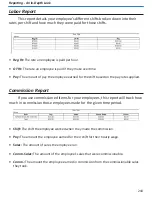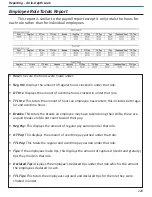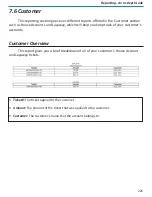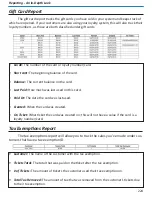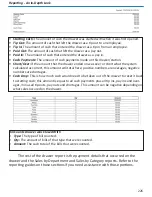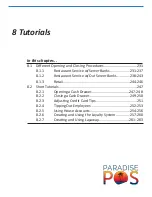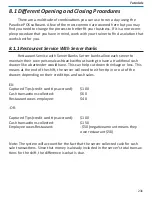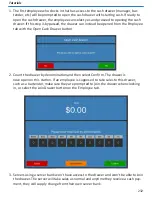219
Reporting - An In-Depth Look
Employee Tabs Report
This report will allow you to track what tickets your employees have applied
to their tabs and how much they owe. The employee must have a credit limit to
have tickets applied to their account. This is similar to how house account works.
Open Employee Tabs
• User:
The employee who has the tab open.
• Total:
The total that has been applied to their tab.
• Unpaid:
The amount still remaining on their tab that they owe.
• Qty:
Amount of tickets that have been closed to their employee tab.
Recently Added
• Ticket#:
The ticket number of the ticket that was recently added to the employ-
ee’s tab.
• User:
The employee that the ticket was closed to.
• Ticket Total:
The amount on the ticket that was recently added to the employ-
ee’s tab.
• Unpaid:
Amount still owed on this ticket on the employee’s tab.