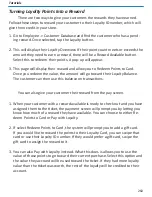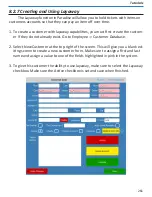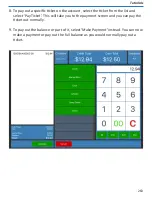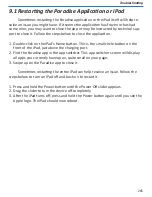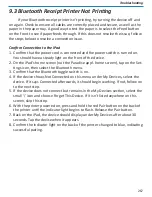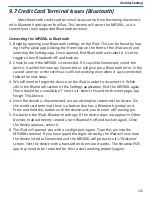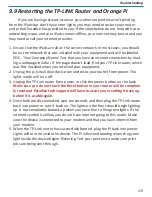273
Troubleshooting
9.9 Restarting the TP-LINK Router and Orange Pi
If you are having network issues or your ethernet printers aren’t printing
from the iPads but don’t have error lights, you may need to restart your router
and pi that Paradise has provided to you. If the steps below do not help with your
networking issues and your iPads remain offline, your internet may be out and you
may need to call your internet provider.
1.
Ensure that the iPads are all on the correct network. In most cases, you should
be on the network that was installed with your equipment and will be labeled
POS - ‘Your Company Name’. Test that you have an internet connection by load-
ing a webpage in Safari. If the page doesn’t load, find your TP-Link router, which
was first installed when you received your equipment.
2.
Unplug the pi (small clear device connected to your router) from power. The
lights inside will turn off.
3.
Unplug the TP-Link router from power or click the power button on the back.
Make sure you do not touch the Reset button or your router will be complete-
ly reset and Paradise tech support will have to assist you in setting it back up
before it is usable again.
4.
Once both are disconnected, wait ten seconds and then plug the TP-Link router
back into power or turn it back on. The lights on the front should begin lighting
up. It has completely booted up when you have four to five green lights. If the
internet symbol is yellow, you do not have internet going to this router. Make
sure the device is connected to your modem and that you have internet from
your modem.
5. When the TP-Link router has successfully booted, plug the Pi back into power.
Lights will turn on inside the device. The Pi is finished booting when the green
light inside the device begins flickering. Test your printers to make sure print
jobs are being sent through.