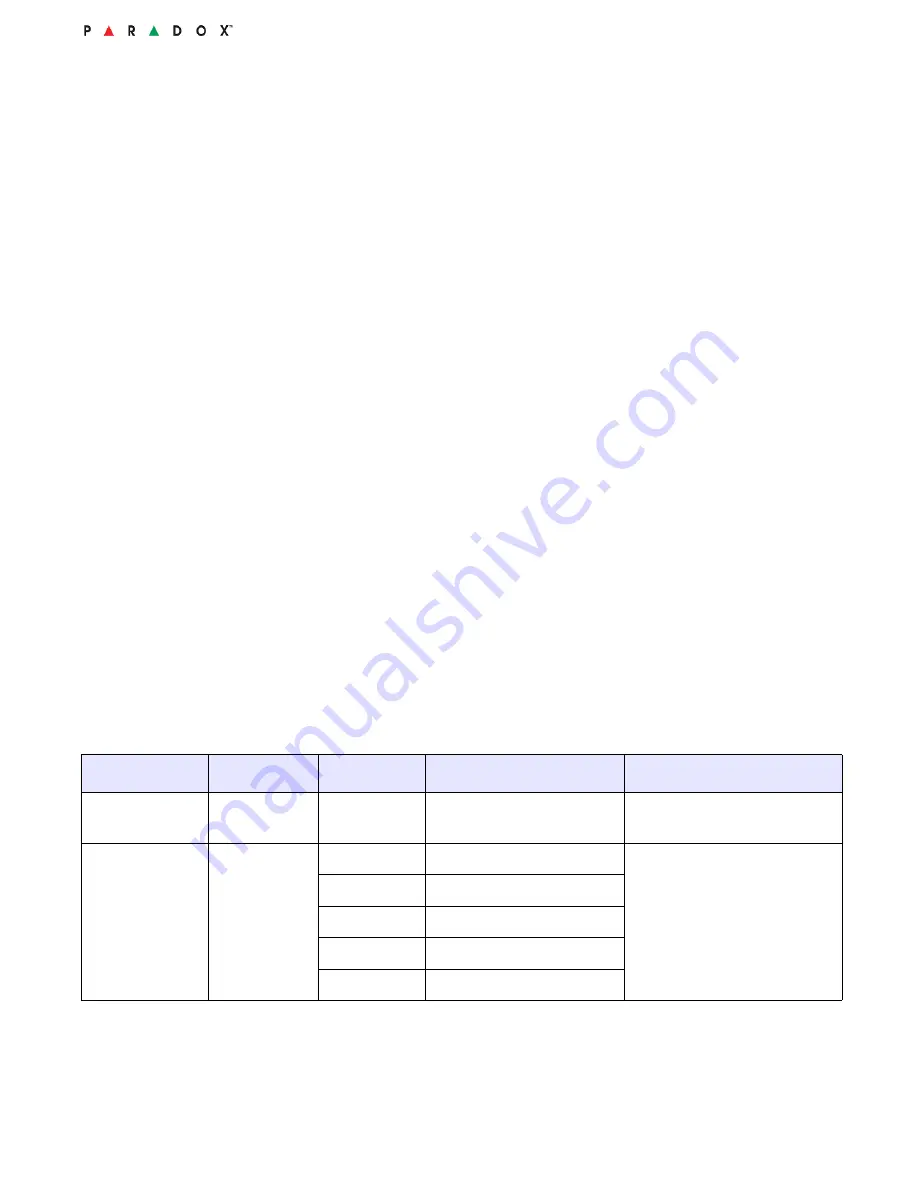
Configuring PIR Settings
30
Overview
5.
Configure HD77 static IP parameters: Enter HD77 Programming window (see
Figure 3.12 on page 26
)
and enter the required settings in the provided fields:
•
Primary DNS
•
Secondary DNS
•
IP Address
•
Gateway
•
Netmask
6.
Test Configurations: Verify the HD77 camera functionality (see Adjusting the HD77 Camera Angle on
page 15).
3.4 Configuring PIR Settings
This section includes:
• Overview on page 30
• Configuring PIR Settings with BabyWare on page 31
• Configuring PIR Settings with the TM50 Touchpad on page 32
• Configuring PIR Settings with Keypads on page 36
3.4.1 Overview
Configure PIR display, sensitivity and security level settings with BabyWare, TM50 Touchpad or supported K641
series and K656 Keypads.
Requirement
Ensure that HD77 camera configurations are up-to-date before configuring PIR settings with BabyWare (see
Updating Configuration Parameters on page 23).
The following table displays PIR settings and details for BabyWare, the TM50 Touchpad and supported keypads.
Table 1: PIR Settings
Description
Section
Setting
Setting Details
Example
PIR LED
Display
[001]
[*] Off
[1] On
PIR LED Off
PIR LED On
Default
(1*******)
PIR Sensitivity
Level
[002]
[0]
Low (Sensitivity level)
(002) 000-005
as displayed on the TM50
(002)
as displayed on the
K641series keypads
[1]
[2]
Default
[3]
[4] High
(Sensitivity
level)
Summary of Contents for HD77
Page 1: ......
Page 4: ...4 ...
Page 18: ...Mounting the HD77 18 Mounting the HD77 Camera on a Wall or Corner ...
Page 40: ...Verifying HD77 Camera Functionality 40 Configuring PIR Settings with Keypads ...
Page 44: ...Deleting a HD77 Camera from ParadoxMyHome 44 ...
Page 46: ...46 Figure 3 BabyWare Home Window ...
Page 50: ...50 ...
Page 54: ...54 ...
Page 68: ...68 ...
















































