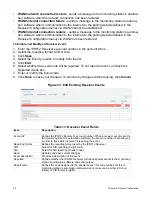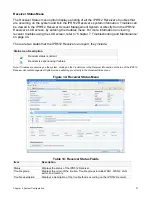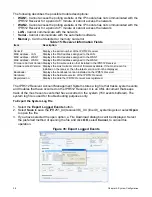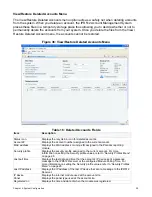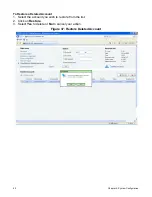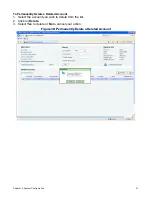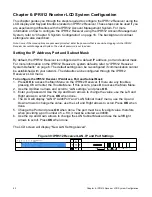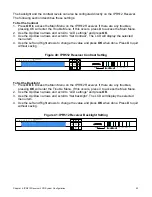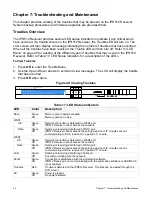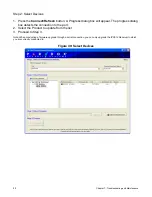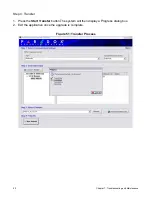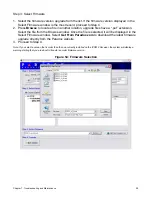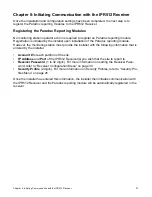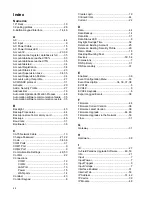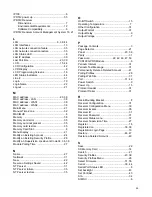Chapter 7: Troubleshooting and Maintenance
49
To Upgrade Firmware using a Serial Connection
Before beginning the upgrade process, ensure that the serial cable is connected between the
COM2 Port of the IPR512 Receiver and your PC. Ensure that the
Serial
Tab is selected from
the In-Field Paradox Upgrade Software window.
Step 1: Define Communication Settings
1. Select the communication port to be used from the Port drop-down list.
2. Select the transfer speed from the Transfer Maximum Speed drop-down list (automatic is
recommended).
3. Proceed to Step 2.
Figure 48: Communication Settings
Summary of Contents for IPR512
Page 1: ...IPR512 GPRS IP Monitoring Receiver V1 2 Operations Manual...
Page 63: ......