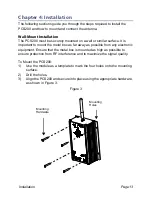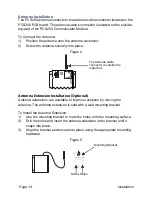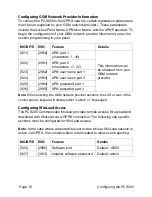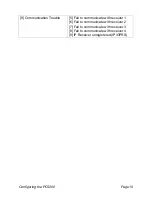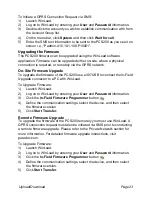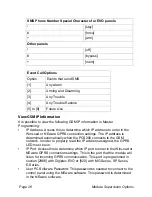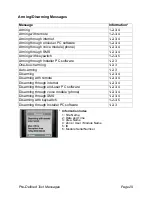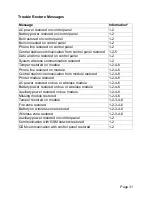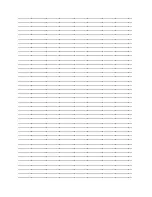Page 22
Upload/Download
Chapter 6: Upload/Download
Fast upload/download can be configured via WinLoad or NEware using a
GPRS connection. Upload and download can be achieved on both public and
private networks. To find out the type of provider network you are currently set
up on, contact your local SIM card provider for more information.
Public Network
(GPRS mode only)
In order to connect to the GPRS network, you must verify the connection by
receiving the IP address of the PCS200 Communicator Module. Before
beginning any upload/download procedures you must ensure that the
registration parameters of the PCS200 have been set.
Note:
It is important that the router used with the PCS200 application
(WinLoad and NEware) has been set up for port forwarding to ensure proper
system functionality.
To receive the IP address of the PCS200 via text message you must use a
cellular phone and enter:
P[TCP/IP password].IP.[phone number to answer back]
i.e. Padmin.IP.5551231234
The PCS200 will send a response to the specified phone number displaying
the IP address of the module. This information must be entered into the
WinLoad application. The IP address can then be used to configure remote
software access.
Private Network
If your SIM card provider is on a private network, communication to the
PCS200 must first be established via an SMS message. When the SMS
message is sent to the PCS200, the PCS200 will then initiate a connection
with WinLoad. Once communication is established, firmware upgrades, as
well as upload and download configurations and system programming can
begin. Before beginning any upload/download procedures you must ensure
that the registration parameters of the PCS200 have been set.
Note:
It is important that the router used with the PCS200 application
(WinLoad and NEware) has been set up for port forwarding to ensure proper
PCS200 system functionality.