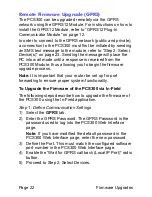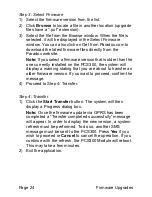Page 12
Connections
Chapter 3: Connections
The following sections guide you through the steps required to
connect the PCS300 Universal IP Reporting Module prior to
mounting the unit.
GPRS12 Plug-In Communicator Module
If you will be reporting via GPRS, the GPRS12 Module is
required. The GPRS12 Module is mounted directly onto the
PCS300’s PCB. When using GPRS reporting, certain
parameters must be defined in the PCS300 Web Interface
page. For more information on system configurations, refer to
“PCS300 Web Interface Page” on page 25.
To Install the GPRS12 Module
The following instructions are to be used only if you are
installing the GPRS12 Module because it was purchased
separately.
NOTE:
Before installing the GPRS12 Module, disconnect all
power to the unit.
1) Unscrew the two top and two bottom screws holding the
top cover of the PCS300 into place.
2) Lift and remove the front cover of the PCS300.
3) Remove the two remaining screws holding the top plate
into place and remove the top plate. Remove rubber
grommet from the top plate.
4) Insert the plastic mounting rods over the holes located on
the PCS300’s PCB.
5) Place the GPRS12 Module directly onto the PCS300
plastic mounting rods and align with the 18-pin female
connector and snap into place. Slide the top plate over the
antenna connector and secure with screws. Place back
the PCS300 cover and secure with screws.