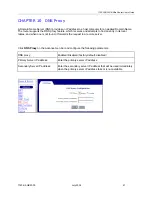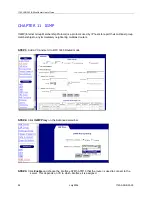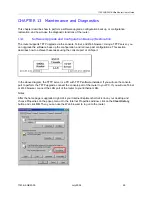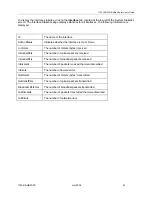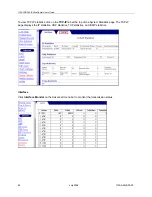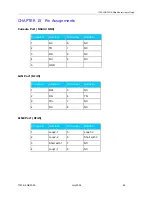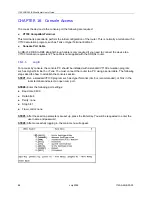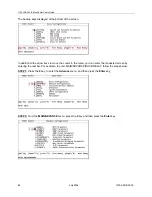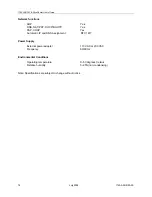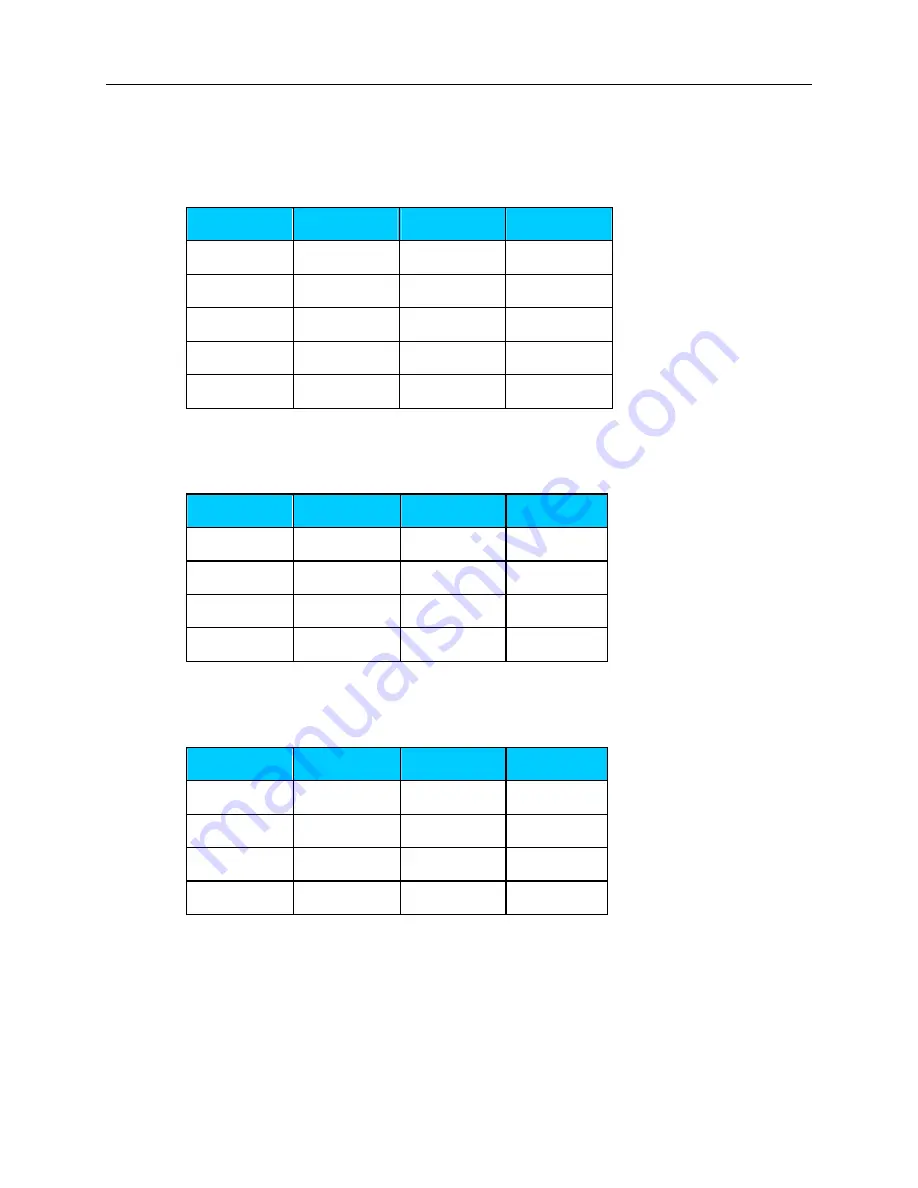
1740 SHDSL 2/4-Wire Router User’s Guide
CHAPTER 15 Pin Assignments
Console Port (RS232 DB9)
Pin number
Definition
Pin number
Definition
1 NC
6 NC
2 TD
7 NC
3 RD
8 NC
4 NC
9 NC
5 GND
LAN Port (RJ45)
Pin number
Definition
Pin number
Definition
1 RD+
5 NC
2 RD-
6 TD-
3 TD+
7 NC
4 NC
8 NC
LINE Port (RJ45)
Pin number
Definition
Pin number
Definition
1 Loop2-1
5 Loop1-2
2 Loop2-2
6 Short
with
2
3
Short with 1
7
NC
4 Loop1-1
8 NC
1740-A2-GB20-00 July 2004
65