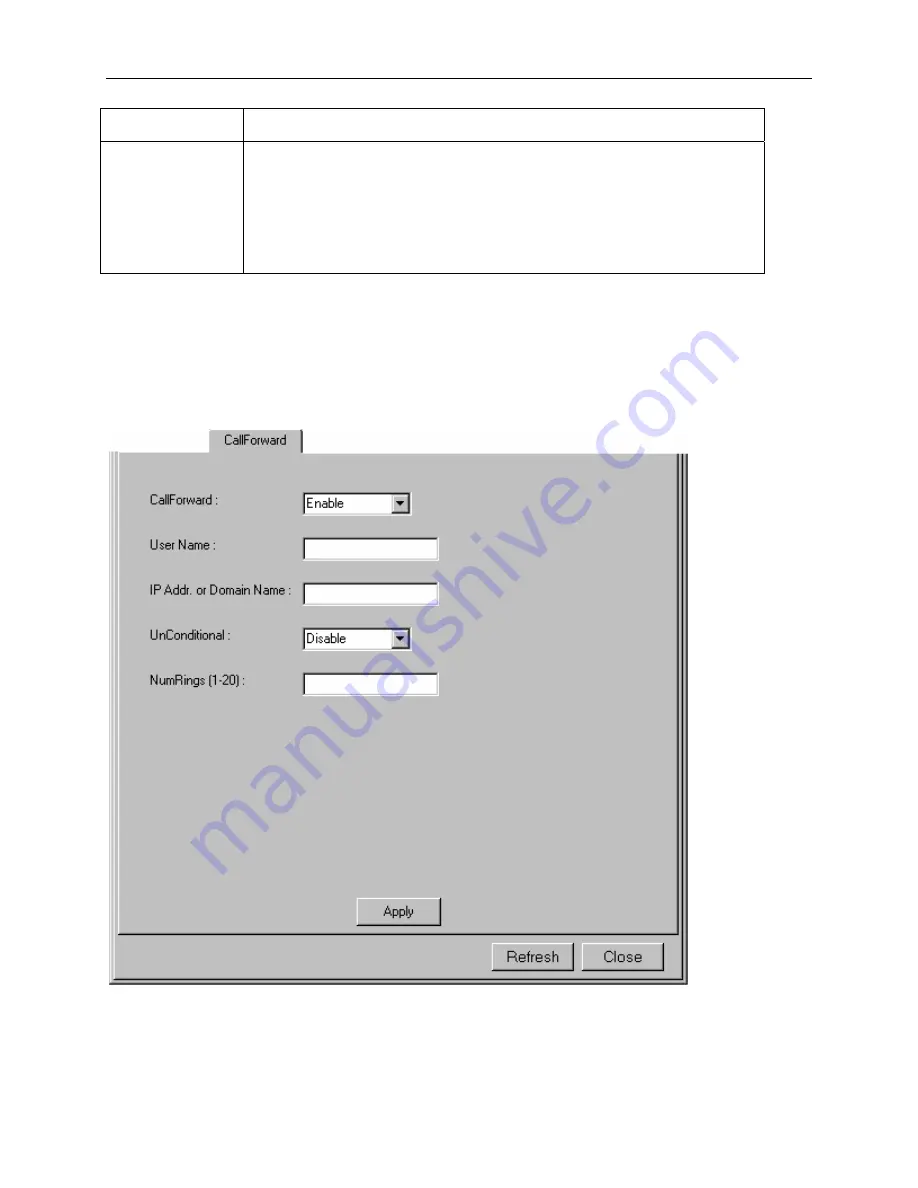
1810 VoIP Gateway User’s Guide
Parameter Description
Qvalue
Enter a value between 0 and 1 for registering with the proxy (in case the
same username is registered from a different location). Decimals are
accepted, such as 0.3.
In general, a larger number has higher priority for the proxy to connect the
call. If the same Qvalue is used, the call connection is up to the call policy of
the proxy.
6.2
Call Forward
To configure the call forwarding parameters, input the items and click on Apply.
18














































