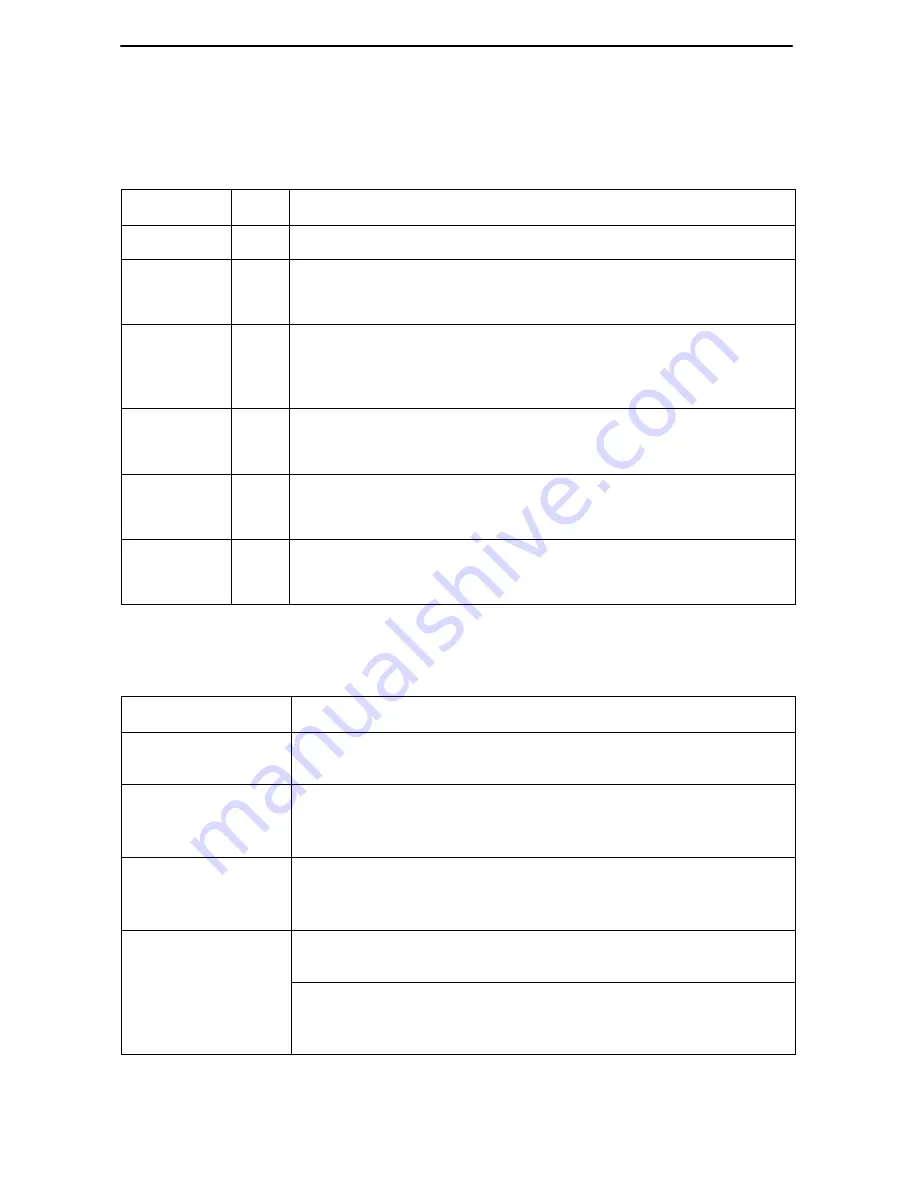
8
Status LEDs
All of the LEDs turn on and off during the power-on self-test. After a successful
self-test, the LEDs should appear as indicated in BOLD in the Condition column below.
LED
State Status
PWR
ON
MVL modem has power.
ALM
OFF
ON
No active alarms.
An alarm condition exists.
TST
OFF
ON
No active tests.
The TST LED is on during the power-on self-test and during a
test initiated by the Service Provider.
LINE
ON
OFF
The MVL link is active and ready to transmit and receive data.
The MVL link has not been established.
TX/RX
ON
OFF
Data transmission is in progress on the MVL line.
The modem is not transmitting or receiving data.
ETHERNET ON
OFF
The Ethernet connection to the Ethernet hub or PC is active.
No Ethernet 10BaseT device is detected.
Troubleshooting
LED Symptom
Action
All LEDs are on.
If LEDs remain on after ten minutes, the modem is not
functional. Contact the Service Provider.
ALM LED remains
on.
The power-on self-test may have failed. Unplug the unit and
reapply power. If the alarm LED is still on, contact the Service
Provider.
ALM and TST
LEDs are blinking.
Firmware download may be in progress. If firmware download
is not in progress or the LEDs continue blinking after ten
minutes, contact the Service Provider.
Ethernet LED is off.
Verify that the Ethernet cable is securely installed at both ends,
and at least one PC is connected and powered on.
Verify that the correct straight-through or crossover cable is
installed. Refer to Installing the Hotwire 6310 MVL Modem on
page 4.






































