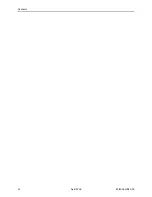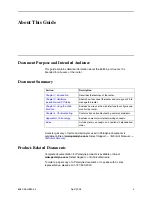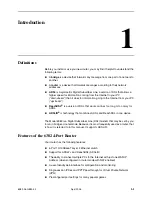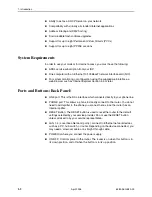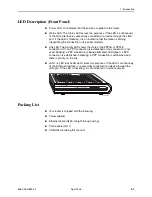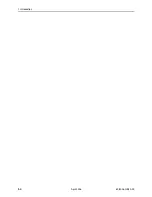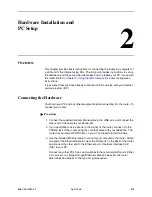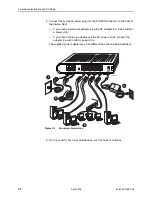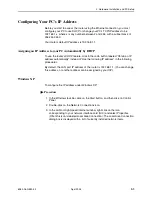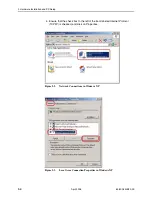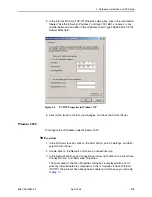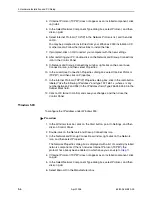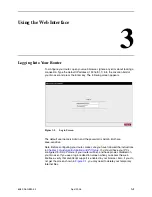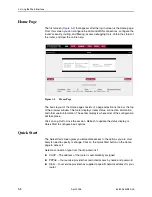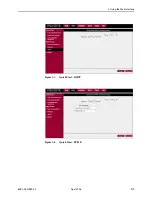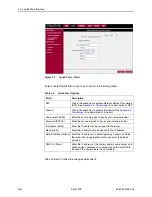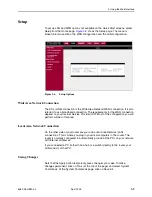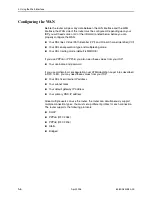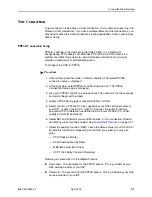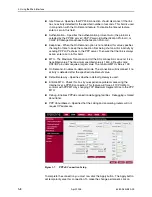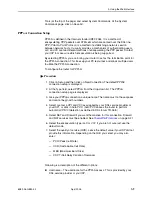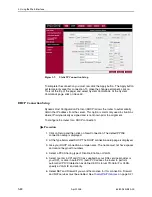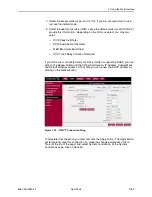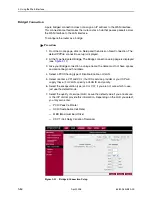2. Hardware Installation and PC Setup
2-8
April
2005
6382-A2-GB20-00
9. Select the network component labeled TCP/IP, and then click on Properties.
If you have multiple TCP/IP listings, select the listing associated with your
network card or adapter.
10. In the TCP/IP Properties dialog box, click on the IP Address tab.
11. Click in the radio button labeled “Use the following IP address” and type
192.168.1.x (where x is any number between 2 and 254) in the IP Address
field. Type 255.255.255.0 in the Subnet Mask field.
12. Click on OK twice to confirm and save your changes. You will be prompted to
restart Windows. Click on Yes and restart your PC again.
Windows NT 4.0
To configure the IP address under Windows NT 4.0:
Procedure
1. In the Windows NT task bar, click on the Start button, point to Settings, and
then click on Control Panel.
2. In the Control Panel window, double click on the Network icon.
3. In the Network dialog box, click on the Protocols tab.
The Protocols tab displays a list of currently installed network protocols. If the
list includes TCP/IP, the protocol has already been enabled, in which case you
can skip to
Step 9
.
4. If TCP/IP does not appear as an installed component, click on Add.
5. In the Select Network Protocol dialog box, select TCP/IP, and then click on
OK.
You may be prompted to install files from your Windows NT installation CD or
other media. Follow the instructions to install the files.
After all files are installed, a window displays to inform you that a TCP/IP
service called DHCP can be set up to dynamically assign IP information.
6. Click on Yes to continue, and then click on OK if prompted to restart your
computer.
7. After restarting your PC, open the Control Panel window, and then double-click
on the Network icon.
8. In the Network dialog box, click on the Protocols tab.
9. In the Protocols tab, select TCP/IP, and then click on Properties.
10. In the Microsoft TCP/IP Properties dialog box, click in the radio button labeled
Use the following IP address and type 192.168.1.x (where x is any number
between 2 and 254) in the IP Address field. Type 255.255.255.0 in the Subnet
Mask field.
11. Click on OK twice to confirm and save your changes, and then close the
Control Panel.