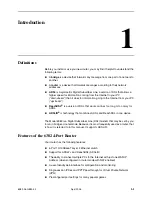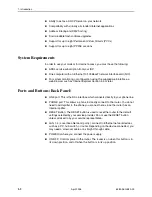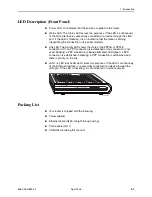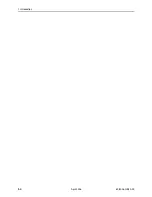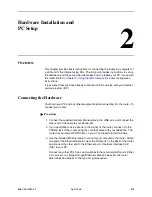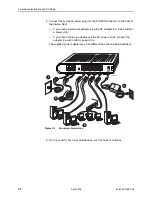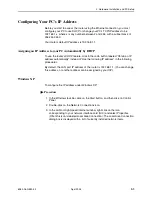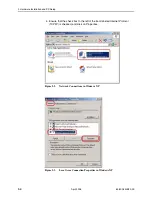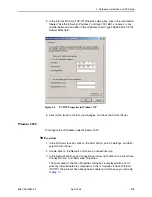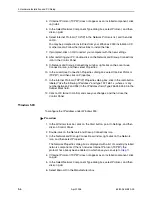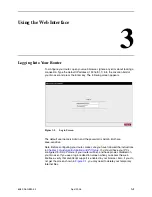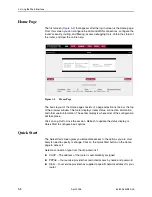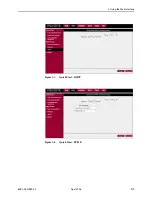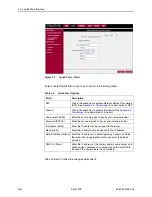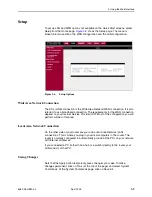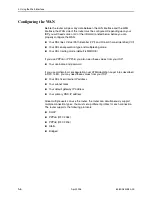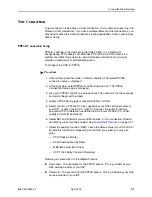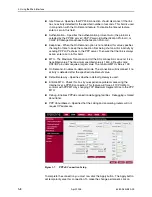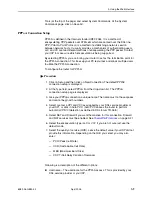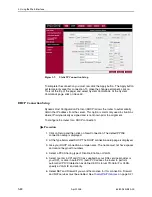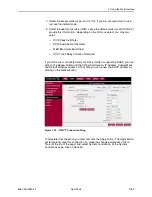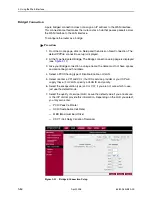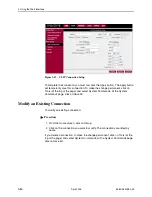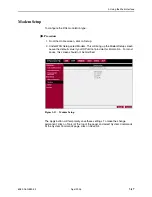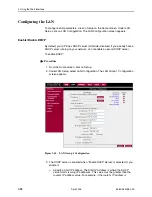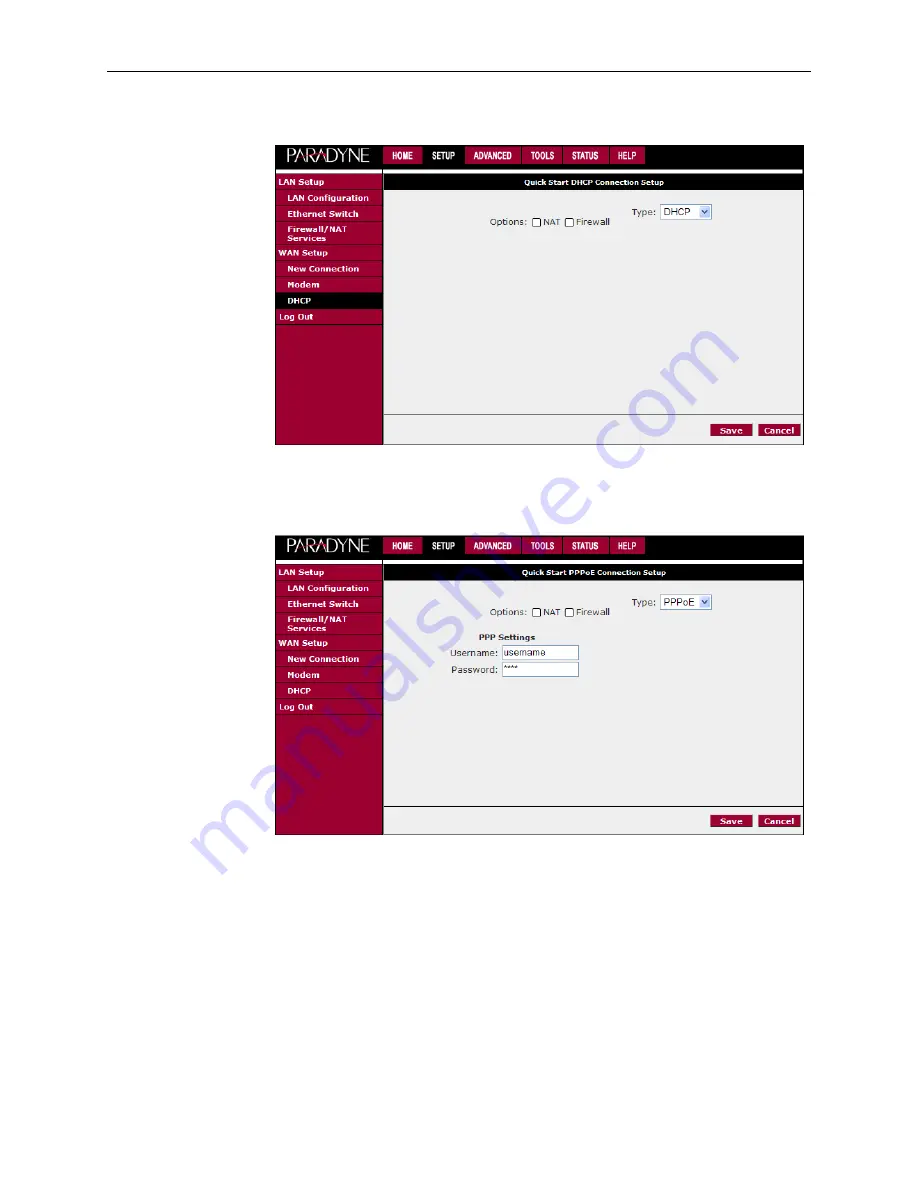Reviews:
No comments
Related manuals for 6382

3708
Brand: IBM Pages: 342

NL115
Brand: Campbell Pages: 42

I-7532M-FD
Brand: ICP DAS USA Pages: 48

WF-2572
Brand: ICP DAS USA Pages: 24

MSM-508
Brand: ICP DAS USA Pages: 4

N125-010-GY
Brand: Tripp Lite Pages: 2

TD-8817
Brand: TP-Link Pages: 73

RouterBOARD Groove
Brand: MikroTik Pages: 4

PUZZLE-IN003B
Brand: IEI Technology Pages: 86

Lite N42B1P Series
Brand: Dahua Technology Pages: 14

TRAK 2OP M11 Mill
Brand: XYZ Machine Tools Pages: 203

NetVanta 873
Brand: ADTRAN Pages: 2

F5D5230
Brand: Belkin Pages: 2

ExpressBox2 EB2
Brand: Magma Pages: 74

Husky HMG-1648EP
Brand: Ethernet Direct Pages: 16

iBoot
Brand: Dataprobe Pages: 16

IE-SW-VL09T-6TX-3SC
Brand: Weidmuller Pages: 14

Groove A-52HPn
Brand: RouterBOARD Pages: 4