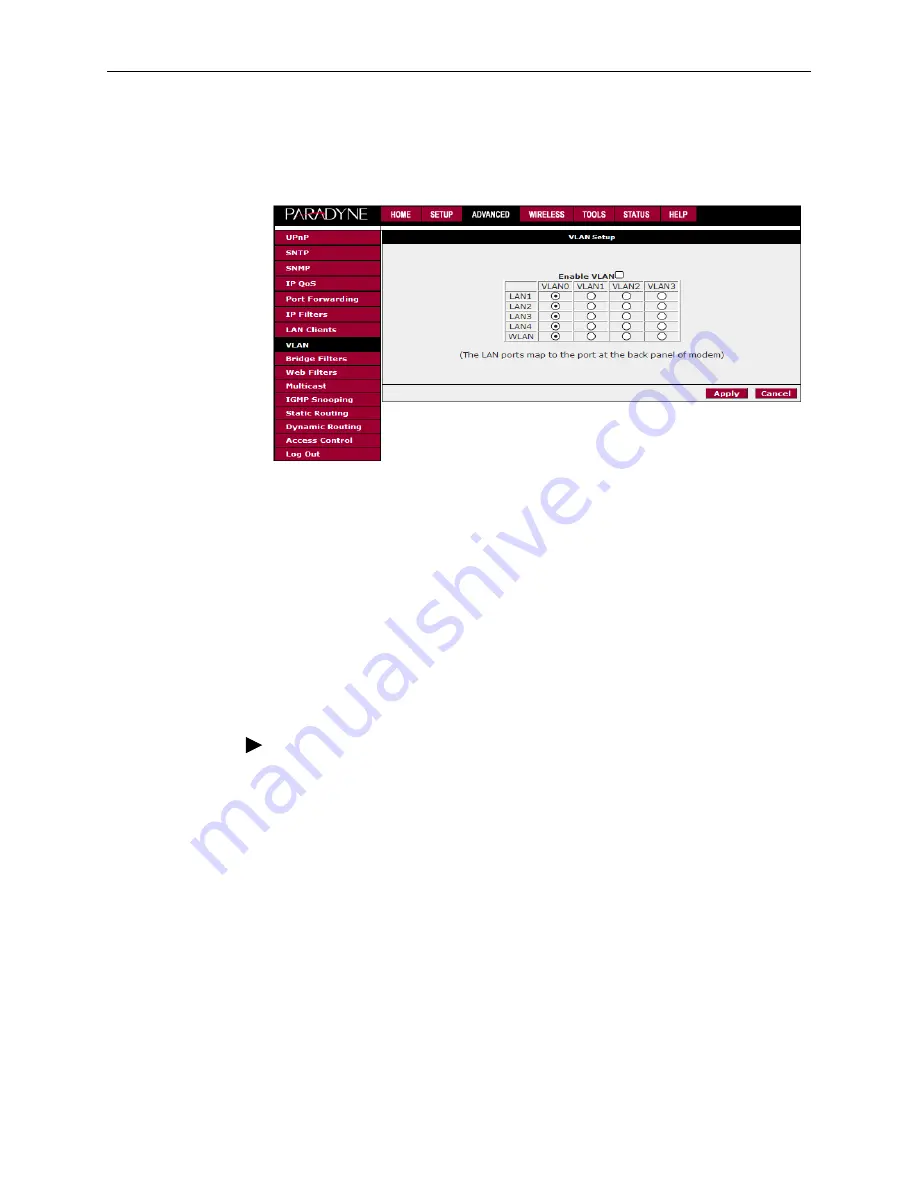
3. Using the Web Interface
3-30
February 2005
6388-A2-GB20-00
The Apply button will temporarily save these settings. To make the change
permanent, click on Tools and select System Commands. On the System
Commands page, click on Save All.
Figure 3-25. VLAN
Bridge Filters
The bridge filtering mechanism provides a way for the users to define rules to
allow or deny frames through the bridge based on source MAC address,
destination MAC address and/or frame type. When bridge filtering is enabled,
each frame is examined against the defined filter rules sequentially, and when a
matched is determined, the appropriate filtering action (allow or deny) is
performed. The bridge filter will only examine frames from interfaces which are
part of the bridge itself. Twenty filter rules are supported with bridge filtering.
To enable Bridge Filters:
Procedure
1. From the Home screen, click on Advanced.
2. Under Advanced, select Bridge Filters. The Bridge Filters screen appears, as
shown in
Figure 3-26, Bridge Filters
.
The User Interface for Bridge Filter allows the user to add, edit, and delete, as well
as enable the filter rules. To add rules, define the source MAC address, destination
MAC address, and frame type with the desired filtering action (allow or deny), and
click on the Add button. The MAC address must be in a xx-xx-xx-xx-xx-xx format,
with 00-00-00-00-00-00 or blanks meaning any address.
To edit or modify an existing filter rule, select the desired rule created previously in
the Edit select box. The selected filter rule appears in the top section, as with the
Add procedure. Make the desired change to the MAC address, frame type and
access type, and click on Apply.
To delete a filter rules, select the filter rule entry to delete in the Delete selection
box. Note that multiple deletions are possible. Once all the desired filter rules are
selected for deletion, click on the Apply button. The Select All select box can also
Summary of Contents for 6388
Page 1: ...6388 Wireless Router User s Guide Document No 6388 A2 GB20 00 February 2005...
Page 6: ...E February 2005 6388 A2 GB20 00...
Page 10: ...Contents iv February 2005 6388 A2 GB20 00...
Page 12: ...About This Guide vi February 2005 6388 A2 GB20 00...
Page 16: ...1 Introduction 1 4 February 2005 6388 A2 GB20 00...
Page 78: ...3 Using the Web Interface 3 54 February 2005 6388 A2 GB20 00...
















































