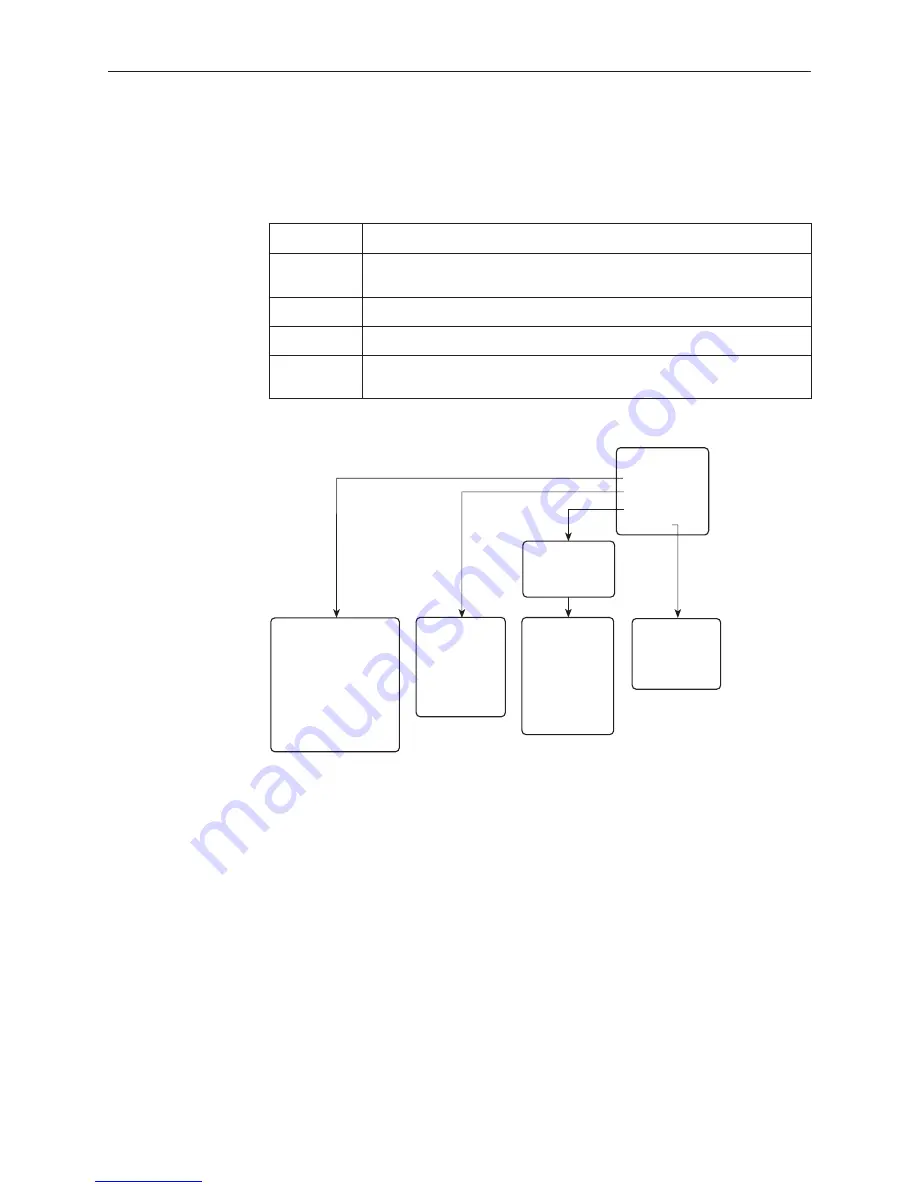
5
7510-A2-GN10-30
January 1999
Menu Tree
Entry to all of the DSU’s tasks begins at the Main Menu screen, which has four
menus or branches.
Select . . .
To . . .
Status
View results of diagnostic tests, network status of interfaces, statistics,
LEDs, and DSU identity information.
Test
Select and cancel tests for the DSU’s interfaces.
Configuration Display and edit the configuration options.
Control
Establish identification for the DSU and system, or to initiate a power-up
reset of the DSU.
Configuration
Edit/Display
•
System
• Network
• Data Port
• Terminal Port
Status
•
System and Test Status
• Network Interface Status
• Network Performance
Statistics
• Display LEDs
• Identity
Test
•
Network Tests
• Data Port Tests
• Lamp Test
• Abort All Tests
Control
• Device Name
• Reset Device
MAIN MENU
Status
Test
Configuration
Control
497-15238
Load
Configuration
From...




























