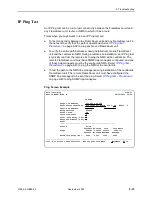9. Setting Up OpenLane for FrameSaver Devices and Activating SLM Features
9-8
September
2002
9128-A2-GB20-80
Scheduling Activations
You can activate one, many, or all FrameSaver devices at any time, until all the
activations ordered for the certificate have been completed.
NOTE:
Once SLM capability is activated in a FrameSaver device, the unit cannot be
returned to the diagnostic feature set.
Procedure
To schedule device activations:
1. Open the OpenLane SLM application and provide your access level, which
must be Admin, and select
Firmware/Feature Maintenance
from the
OpenLane Administration screen.
2. In the Feature Activations area, select
Schedule feature
verifications/activations
.
3. Follow the steps included on this screen.
— Select the FrameSaver devices to be activated at this time by model,
device name, or IP address, and click on the prompt below the selection
table.
Entering an asterisk (*) in the Name or Device IP field will display all
FrameSaver devices in your system, so you can pick and choose devices
that will be activated.
— Select whether to activate selected devices.
4. Select the FrameSaver devices to be activated at this time under
Select
devices
by model, device name, or IP address, then click on the prompt
below the device selection table. The table in the lower frame lists all the
devices in the selected category.
Entering an asterisk (*) in the Name or Device IP field will display all
FrameSaver devices in your system, so you can pick and choose devices that
will be activated.
5. In the lower frame, click on the box in the Activate column to select or deselect
a specific FrameSaver device for activation. Proceed through the list until you
have selected all the devices to be activated at this time.
6. Proceed through the other steps included on this screen, then click on the
prompt under
Perform the scheduled verification/activation
to
verify what you scheduled. The Verify/Schedule Feature Activations screen
appears so you can verify the scheduling information.
— If the information is correct, click on Apply.
— If not, or if you want to verify or change the devices that will be activated or
the time the activations are to occur, click on the prompt to return to the
previous screen and reselect you options.
Summary of Contents for 9126
Page 150: ...4 Configuration Options 4 106 September 2002 9128 A2 GB20 80 ...
Page 182: ...6 Security and Logins 6 16 September 2002 9128 A2 GB20 80 ...
Page 264: ...7 Operation and Maintenance 7 82 September 2002 9128 A2 GB20 80 ...
Page 348: ...A Menu Hierarchy A 4 September 2002 9128 A2 GB20 80 ...
Page 440: ...E Connectors Cables and Pin Assignments E 18 September 2002 9128 A2 GB20 80 ...