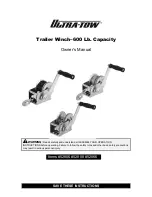Setting Up
4-6
9161-A2-GH30-20
September 1997
Changing Configuration Options
Once the Configuration is loaded, use the Configuration Edit/Display screen to
display, change, and save a configuration in one of the configuration areas.
Procedure
1. From the Configuration Edit/Display screen, select the configuration option
set you want to view or make changes to and press Return.
2. Select the configuration options applicable to your network, and make
appropriate changes to the setting(s).
3. Repeat Steps 1 and 2 until all changes are complete.
Saving Configuration Options
When all changes to the configuration options are complete, use the Save
function key to save configuration option changes to either the Current,
Customer 1, or Customer 2 configuration areas.
Procedure
1. Press Ctrl-a to switch to the screen function key area.
2. Select the Save function key from any of the Configuration branch screens
and press Return. The Save Configuration To screen appears.
3. Select the configuration option area where you want to save the changes to
and press Return.
When Save is complete, Command Complete appears in the message area
at the bottom of the screen.
NOTE:
If you changed configuration options and try to exit the Configuration
branch without saving those changes, a Save Configuration screen
appears requiring a Yes or No response to saving the changes.
I f you select . . .
Then the . . .
No
Main Menu screen appears. Changes are not saved.
Yes
Save Configuration To screen appears. Choose a
configuration option area to save to (e.g., Customer
Configuration 1).