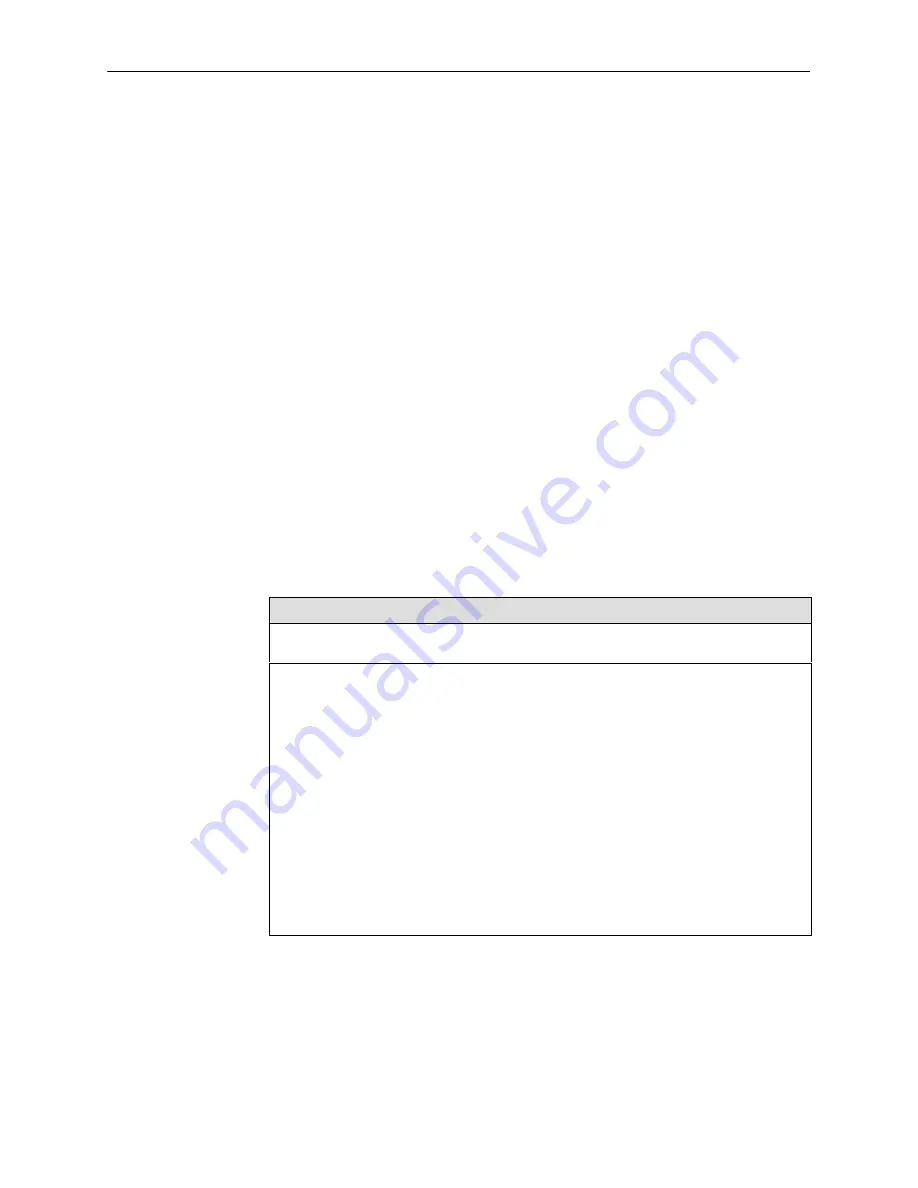
Setting Up
4-48
9161-A2-GH30-20
September 1997
Setting User Interface Options
Use the User Interface options to set up:
The Communication Port
Support an external device connected to the Communication Port
Support a Telnet or FTP session through an interconnected IP network
Setting Up the Communication Port
Use the Communication Port Options screen (see
Table 4-9
) to configure the
COM port for one of the following functions:
ASCII terminal interface
Network communication link to an IP network or IP device
Alarm port for sending ASCII alarm messages
This screen differs depending upon whether the COM port is configured for
synchronous or asynchronous operation.
Configuration Edit/Display
→
User Interface
→
Communication Port Options
Table 4-9.
Communication Port Options (1 of 5)
Port Use
Possible Settings: Terminal, Net Link, Alarm
Default Setting: Terminal
Assigns a specific use to the communication (COM) port.
Terminal – The COM port is the asynchronous terminal interface port.
NOTES: – ASCII alarm messages may also be supported when the asynchronous
terminal interface is not in use.
– If the Default Network Destination is set to COM (see
Table 4-13
) and
you change Port Use to Terminal or Alarm, the Default Network
Destination is forced to None.
Net Link – The COM port is the network communication link to the IP network or
IP device port.
CAUTION: If Net Link is used with an external modem attached to the COM port, be
aware of the potential security risk of unwanted access to the NMS, or to
other devices on the LAN to which the access device has routing table
entries for subnet or host routes.
Alarm – The COM port is the ASCII alarm message port.
















































